ASUS NCCH-DL User Manual
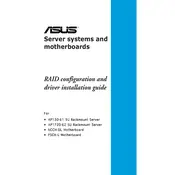
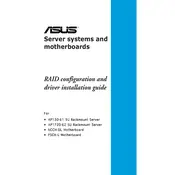
To update the BIOS on your ASUS NCCH-DL motherboard, first download the latest BIOS version from the ASUS support website. Then, create a bootable USB drive with the BIOS file. Restart your computer and enter the BIOS setup by pressing the 'Del' key during boot. Use the EZ Flash utility to update the BIOS from the USB drive. Follow the on-screen instructions carefully.
The ASUS NCCH-DL motherboard supports a maximum of 8GB of DDR RAM, spread across four DIMM slots. Ensure that you are using compatible memory modules for optimal performance.
If your ASUS NCCH-DL motherboard won't boot, first check all power connections and ensure the power supply is functioning. Verify that the RAM and CPU are properly seated. Remove any non-essential peripherals and try booting again. If the issue persists, perform a CMOS reset by removing the battery for a few minutes.
Yes, the ASUS NCCH-DL motherboard supports SATA hard drives. Make sure to connect the SATA cable to the appropriate SATA port on the motherboard and configure the BIOS settings to recognize the drive.
To enable onboard audio on the ASUS NCCH-DL, enter the BIOS setup during boot by pressing the 'Del' key. Navigate to the 'Advanced' tab and locate the 'Onboard Devices Configuration' section. Ensure that the audio controller is enabled. Save the changes and exit the BIOS.
If your ASUS NCCH-DL motherboard is overheating, ensure that all fans are working correctly and consider adding additional cooling. Clean any dust from the heatsinks and ensure proper airflow within your case. Applying new thermal paste to the CPU may also help reduce temperatures.
Yes, the ASUS NCCH-DL motherboard is compatible with various Linux operating systems. However, you may need to manually install certain drivers for optimal hardware functionality. Check community forums for any specific configuration tips related to your Linux distribution.
To reset the BIOS settings on your ASUS NCCH-DL, power off the system and unplug it from the power source. Open the case and locate the CMOS battery on the motherboard. Remove the battery for about five minutes and then reinsert it. This will reset the BIOS to default settings.
The ASUS NCCH-DL motherboard features several expansion slots, including PCI and AGP slots, allowing for the addition of various expansion cards such as graphics cards, network cards, and more.
To configure RAID on the ASUS NCCH-DL, enter the BIOS setup during boot by pressing the 'Del' key. Enable RAID in the 'Integrated Peripherals' section. After enabling RAID, save the changes and exit the BIOS. Upon reboot, use the RAID configuration utility to create and manage RAID arrays.