ASUS NAS-M25 User Manual
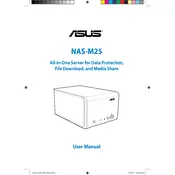
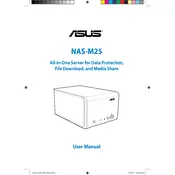
To set up your ASUS NAS-M25, connect it to your network using an Ethernet cable. Power on the device and use the ASUS utility software to detect the NAS on your network. Follow the on-screen instructions to complete the setup process, which includes configuring network settings and creating user accounts.
First, ensure that the NAS-M25 is powered on and properly connected to the network. Check the Ethernet cable and try using a different port on your router. Verify that your network settings are configured correctly. If the problem persists, restart both the NAS and your router.
To expand storage, install additional hard drives into the available bays of the NAS-M25. Ensure the drives are compatible, and then configure them in the NAS management software. You may use RAID configurations to optimize performance and redundancy.
To upgrade the firmware, access the NAS management interface through your web browser. Navigate to the firmware update section, and check for the latest version. Download and apply the update, ensuring that the NAS remains powered on and connected to the network during the process.
Connect an external USB drive to the NAS-M25. Use the NAS management software to configure a backup task, selecting the data you wish to back up and the external drive as the destination. Schedule regular backups for data protection.
Slow performance may be caused by network issues, insufficient RAM, or high CPU usage. Check network connections and bandwidth, upgrade RAM if possible, and monitor active processes to identify resource-heavy applications.
Access the NAS management interface and navigate to the user management section. Create new user accounts and define their access permissions for different folders and files. Assign permissions based on roles or individual needs.
Unusual noises usually indicate a failing hard drive or fan. Identify the source of the noise. If it's a hard drive, back up data immediately and replace the drive. If it's a fan, check for obstructions or consider replacing the fan.
Ensure data security by enabling firewall settings, using strong passwords, and encrypting sensitive data. Regularly update the firmware and software to protect against vulnerabilities. Consider setting up a VPN for secure remote access.
Perform regular maintenance by checking for firmware updates monthly, reviewing and optimizing storage usage quarterly, and performing hardware inspections annually. Regularly back up critical data and monitor system logs for unusual activity.