ASUS N76VZ User Manual
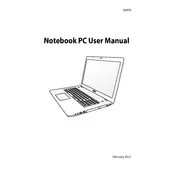
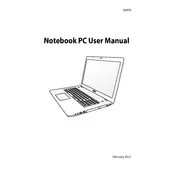
To reset the BIOS password on the ASUS N76VZ, you need to remove the laptop's back cover, disconnect the CMOS battery for a few minutes, then reconnect it. This will reset the BIOS settings to default, removing the password. Ensure to take proper caution and disconnect any power source before attempting this.
First, ensure that the laptop's battery is charged. Try removing the battery and power adapter, then hold the power button for 30 seconds to reset the system. Reconnect the battery and adapter, then try turning it on. If it still doesn't work, check for any hardware issues or consult a professional technician.
To perform a factory reset, restart your laptop and press F9 during boot to enter the recovery partition. Follow the on-screen instructions to reset your laptop to its original factory settings. Ensure you back up important data before proceeding.
Turn off the laptop and disconnect it from any power source. Use compressed air to blow out dust and debris from the keyboard. For a deeper clean, gently wipe the keys with a microfiber cloth slightly dampened with isopropyl alcohol. Avoid excessive moisture.
Your laptop may be slow due to background applications, malware, or insufficient hardware resources. Run a full antivirus scan, close unnecessary programs, and consider upgrading the RAM or switching to an SSD for better performance. Regularly clean out files and defragment the hard drive.
To upgrade the RAM, first ensure compatibility with the laptop's specifications. Power off the laptop and remove the back panel. Locate the RAM slots, remove the existing module(s) if necessary, and insert the new RAM module(s) at an angle, pressing down until they click into place. Reassemble the laptop and power it on to check the new memory configuration.
Screen flickering can be caused by driver issues or hardware problems. Update the graphics driver through Device Manager or the ASUS Support website. If the problem persists, check the display cable connections internally, or consult a technician if you're not comfortable opening the laptop.
Connect your external monitor to the laptop using an HDMI or VGA cable, depending on the available ports. Once connected, press the 'Fn' key along with 'F8' to toggle the display output settings between laptop screen, external monitor, or both. Adjust resolution settings as needed in the Display Settings.
To improve battery life, reduce screen brightness, disable background applications, and use power-saving modes. Regularly calibrate the battery by fully charging and then discharging it. Avoid exposing the battery to extreme temperatures, and consider replacing it if it no longer holds charge effectively.
Turn off the laptop and disconnect all power sources. Remove the back panel to access the hard drive bay. Unscrew and gently slide out the existing hard drive. Insert the new drive, secure it with screws, and replace the back panel. Reinstall the operating system and restore your data from a backup.