ASUS N751JK User Manual
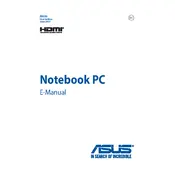
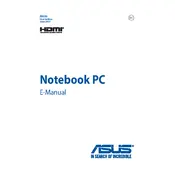
To perform a factory reset, turn off your laptop. Then, power it on and immediately press the F9 key continuously until you see the recovery screen. Follow the on-screen instructions to reset your laptop to factory settings.
If your laptop does not boot, first ensure the battery is charged and the power adapter is working. Try removing any peripheral devices, then press and hold the power button for 15 seconds. If the issue persists, try reseating the RAM or consult ASUS support.
To update the BIOS, download the latest BIOS version from the ASUS support website. Extract the file and copy it to a USB drive. Restart your laptop and enter the BIOS setup by pressing F2 during boot. Use the EZ Flash utility to update the BIOS from the USB drive.
Overheating can be caused by dust buildup or inadequate ventilation. Clean the air vents using compressed air and ensure the laptop is placed on a hard, flat surface. Consider using a cooling pad for better airflow.
To upgrade the RAM, turn off your laptop and unplug all cables. Open the back panel by removing the screws. Locate the RAM slots and carefully insert the new RAM modules. Ensure they are securely seated before closing the panel.
First, check for any software issues by updating drivers or performing a system restore. If the problem is hardware-related, you may need to clean the keyboard or replace it. Contact ASUS support for further assistance.
Improve battery life by reducing screen brightness, closing unnecessary applications, and using power-saving mode. Additionally, keep your system updated and calibrate the battery periodically.
Connect the external monitor to your laptop using an HDMI or VGA cable. Once connected, press Win + P to open the display options and select the desired display mode (e.g., Extend, Duplicate).
Ensure your Wi-Fi is turned on and airplane mode is off. Restart your router and laptop. Update the wireless network adapter driver. If issues persist, try using the Windows Network Troubleshooter or consult ASUS support.
Turn off your laptop and unplug it. Use a microfiber cloth slightly dampened with water or a screen cleaner. Gently wipe the screen in circular motions. Avoid using paper towels or abrasive materials.