ASUS N7400PC User Manual
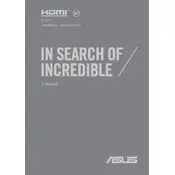
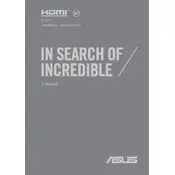
To connect an external monitor, use the HDMI port on your ASUS N7400PC. Connect an HDMI cable from the monitor to the laptop, then press 'Win + P' to toggle display settings and select the desired mode (e.g., Duplicate, Extend).
First, ensure the laptop is charged by connecting it to the power adapter. If it still won't turn on, perform a hard reset by holding down the power button for 10-15 seconds. If the issue persists, check for any loose connections or consider contacting ASUS support.
To improve battery life, reduce screen brightness, close unnecessary applications, and use power-saving modes. Additionally, keep your operating system and drivers up to date and avoid extreme temperatures.
Use a microfiber cloth slightly dampened with water or a screen cleaner. Gently wipe the screen in circular motions, avoiding excessive pressure. Do not spray liquids directly onto the screen.
Visit the official ASUS support website, enter your laptop model, and download the latest drivers. Alternatively, use Windows Update to automatically find and install available driver updates.
A slow laptop can be due to various reasons like too many startup programs, insufficient RAM, or a full hard drive. Try disabling unnecessary startup programs, upgrading RAM, or running a disk cleanup to free up space.
Go to Settings > Update & Security > Recovery. Under 'Reset this PC', click 'Get started'. Follow the prompts to either keep your files or remove everything for a full reset.
Start by ensuring Wi-Fi is enabled on the laptop. Restart the router and the laptop. Update the wireless adapter driver and run the Windows Network Troubleshooter. If issues persist, check router settings or contact your ISP.
Go to Settings > Ease of Access > Keyboard, and toggle the 'Use the On-Screen Keyboard' option. You can also press 'Win + Ctrl + O' to quickly enable it.
Use an external hard drive or cloud storage services like OneDrive, Google Drive, or Dropbox to regularly back up important files. You can also use Windows Backup and Restore for a comprehensive backup.