ASUS N73Jq User Manual
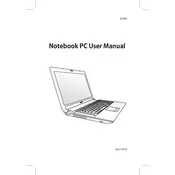
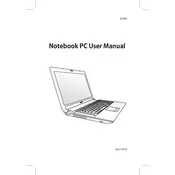
To reset the BIOS password, turn off the laptop, remove the AC adapter and battery, open the back panel, locate the CMOS battery, and remove it for about 5-10 minutes before reconnecting it.
Ensure the laptop is placed on a hard, flat surface to allow for proper ventilation. Clean the air vents with compressed air to remove dust, and consider using a cooling pad to help with heat dissipation.
To perform a factory reset, restart the laptop and press F9 during boot. Follow the on-screen instructions to restore your system to its original factory settings. Make sure to back up your data beforehand.
Check for unnecessary startup programs and disable them. Perform a disk cleanup, defragment your hard drive, and ensure your antivirus software is up to date. Consider upgrading the RAM or switching to an SSD for better performance.
Visit the ASUS support website, search for your laptop model, and download the latest drivers. Alternatively, use Device Manager in Windows to update drivers automatically.
Ensure the battery is charged and the AC adapter is working. Try performing a hard reset by removing the battery and AC adapter, then holding the power button for 30 seconds before reconnecting the power sources.
Turn off the laptop and remove the battery. Open the back panel to access the RAM slots. Carefully remove the existing RAM modules and insert the new ones, ensuring they are properly seated.
Update the graphics driver from the ASUS support website. Check the display settings and adjust the refresh rate. If the problem persists, it may be a hardware issue, and you should contact technical support.
Reduce screen brightness, close unnecessary applications, and use power-saving modes. Regularly calibrate the battery and ensure the laptop is not exposed to extreme temperatures.
Check for any physical obstructions or debris beneath the keys. Try connecting an external keyboard to test functionality. Update the keyboard driver through Device Manager, and if issues persist, it may need a hardware repair.