ASUS N71Vg User Manual
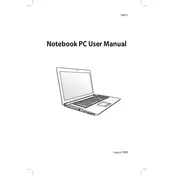
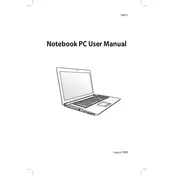
To perform a factory reset on your ASUS N71Vg, restart your laptop and press F9 repeatedly when the ASUS logo appears. Select the 'Recover Windows to entire HD' option and follow the on-screen instructions to complete the reset.
Ensure the laptop is on a hard, flat surface to allow proper ventilation. Clean the vents and fans with compressed air to remove dust buildup. Consider using a cooling pad to help manage temperatures.
To upgrade the RAM, power off the laptop and remove the battery. Unscrew the panel on the underside to access the RAM slots. Insert compatible RAM modules into the slots, then replace the cover and battery.
Check the power adapter and ensure it's connected properly. Test with a different power outlet. Remove the battery and hold the power button for 30 seconds, then reconnect the battery and power adapter.
Download the latest BIOS update from the ASUS support website. Extract the files and run the BIOS update utility, following the on-screen instructions carefully. Ensure your laptop is connected to a power source during the update.
Check if Wi-Fi is enabled by pressing the function key (usually Fn + F2). Restart your router and laptop. Update the Wi-Fi driver from the Device Manager. If the issue persists, try connecting to a different network.
Turn off your laptop and disconnect it from the power source. Use compressed air to blow out dust between the keys. Wipe the keys with a microfiber cloth lightly dampened with isopropyl alcohol.
Yes, you can replace the hard drive with an SSD. Unscrew the panel on the underside to access the drive bay, remove the existing hard drive, and install the SSD into the same slot. Ensure it is securely connected before closing the panel.
Check if the audio is muted or the volume is too low. Update the audio driver through the Device Manager. If the problem continues, try using headphones or external speakers to determine if the issue is with the internal speakers.
Update your graphics drivers from the ASUS support website. Check the display cable connections if you are comfortable opening the laptop. Adjust the screen refresh rate in the display settings to see if it resolves the flickering.