ASUS N71Jv User Manual
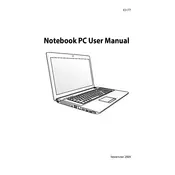
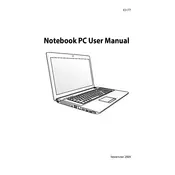
To restore your ASUS N71Jv to factory settings, restart your laptop and press F9 during boot-up. Follow the on-screen instructions to initiate the recovery process. Ensure to back up your data before proceeding, as this will erase all existing data on the laptop.
Ensure the laptop is placed on a flat, hard surface to allow proper ventilation. Clean the vents using compressed air to remove dust buildup. Consider using a cooling pad to improve air circulation.
Turn off the laptop and disconnect all power sources. Remove the back cover to access the RAM slots. Carefully insert the new RAM module into an available slot, ensuring it is securely seated. Replace the cover and power on the laptop to check if the new RAM is recognized.
Check for unnecessary startup programs and disable them. Perform a disk cleanup and defragment your hard drive. Run a full system antivirus scan to detect any malware. Consider upgrading the RAM or switching to an SSD for better performance.
Click on the network icon in the system tray. Select the desired Wi-Fi network from the list and click 'Connect'. Enter the network password if prompted, and click 'OK' to establish the connection.
Ensure the power adapter and cable are properly connected. Try using a different power outlet. If the issue persists, check the battery health in the BIOS or consider replacing the battery if it is damaged or old.
Lower the screen brightness and disable unnecessary background applications. Use the power-saving mode and unplug peripherals when not in use. Regularly calibrate your battery and avoid exposing the laptop to extreme temperatures.
Visit the ASUS support website and download the latest drivers for your model. Alternatively, use Windows Update to automatically search for and install driver updates.
Check the display settings and ensure the refresh rate is set correctly. Update your graphics drivers to the latest version. If the problem persists, it may be a hardware issue requiring professional repair.
Turn off the laptop and unplug it. Use compressed air to blow out dust and debris from the keyboard. For deeper cleaning, gently wipe the keys with a microfiber cloth slightly dampened with isopropyl alcohol. Avoid soaking the cloth or allowing liquid to seep into the keyboard.