ASUS N61Ja User Manual
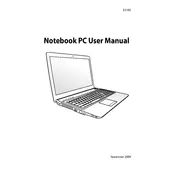
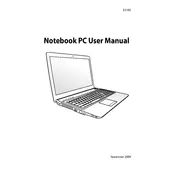
To reset your ASUS N61Ja to factory settings, restart your laptop and press F9 during boot-up to access the recovery partition. Follow the on-screen instructions to restore the system to its default state. Ensure you back up any important data before proceeding.
First, check if the power adapter is properly connected and the battery is charged. Try removing the battery and holding down the power button for 30 seconds, then reconnect the battery and power adapter. If the laptop still doesn't power on, there may be a hardware issue requiring professional repair.
To improve battery life, reduce screen brightness, disable unnecessary background applications, and use the Power Saver mode. Additionally, avoid extreme temperatures and ensure your battery is calibrated regularly.
If the laptop is running slow, check for malware with a trusted antivirus program, uninstall unused programs, and clean up temporary files. Consider upgrading the RAM and hard drive to an SSD for improved performance.
To connect to a Wi-Fi network, ensure the Wi-Fi is enabled by pressing the Fn + F2 keys. Click on the network icon in the system tray, select your desired Wi-Fi network, and enter the password if prompted.
Ensure you have the latest drivers for the chipset, graphics card, and network adapters. Visit the ASUS support website to download the appropriate drivers for your model and operating system.
To replace the hard drive, turn off your laptop and remove the battery. Unscrew the hard drive cover on the bottom of the laptop. Carefully disconnect the hard drive and remove it from the bay, then insert the new hard drive and reassemble.
Ensure the laptop vents are not blocked and clean any dust from the fans using compressed air. Use a cooling pad to help dissipate heat and avoid using the laptop on soft surfaces that can block ventilation.
To upgrade the RAM, turn off the laptop, remove the battery, and unscrew the RAM compartment cover. Gently remove the existing RAM modules and insert the new ones, ensuring they are properly seated. Reattach the cover and battery, then power on the laptop.
Download the latest BIOS update from the ASUS support website. Extract the files to a USB drive. Restart your laptop and enter the BIOS setup by pressing F2. Use the EZ Flash Utility in the BIOS to select the update file and follow the on-screen instructions to complete the update.