ASUS N56VB User Manual
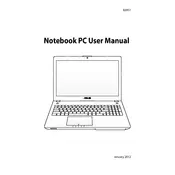
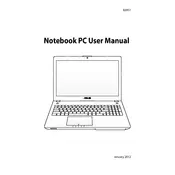
To factory reset your ASUS N56VB, restart the laptop and press F9 during boot to access the recovery partition. Follow the on-screen instructions to perform a factory reset. Ensure you have backed up your data, as this process will erase all personal files.
Overheating can be caused by dust buildup or insufficient ventilation. Clean the laptop vents and fan using compressed air. Ensure the laptop is placed on a hard, flat surface for proper airflow. Consider using a cooling pad if the issue persists.
First, check the power adapter and cable for any damage. Try using a different power outlet. If the issue remains, remove the battery and hold the power button for 30 seconds to reset the hardware. Reinsert the battery and check again.
Visit the ASUS support website and download the latest BIOS update for the N56VB model. Extract the file and run the BIOS update utility provided, following the on-screen instructions. Ensure your laptop is plugged in during the process.
Yes, the ASUS N56VB supports RAM upgrades. It typically comes with 2 slots supporting up to 16GB of DDR3 RAM total. To upgrade, power off the laptop, remove the battery, open the RAM compartment, and replace the existing modules.
Check if the audio is muted or the volume is turned down. Update the audio drivers from the ASUS support site. If the problem persists, check the audio settings in the control panel and ensure the correct playback device is selected.
To enhance performance, consider upgrading to an SSD for faster data access. Increase the RAM if it's below the maximum supported. Regularly clean the disk using built-in tools, and disable unnecessary startup programs.
Ensure the power adapter is connected and working. Try a power reset by removing the battery and holding the power button for 30 seconds. Reconnect the battery and adapter, and attempt to power it on. If it still doesn't start, seek professional help.
Use an HDMI or VGA cable to connect your laptop to the external monitor. Press the 'Fn' key along with 'F8' to toggle between display modes. Ensure the external display is set to the correct input source.
Perform a disk cleanup to remove temporary files. Uninstall unused programs and consider upgrading your hardware, such as adding more RAM or switching to an SSD. Regularly check for malware and update your system to the latest software versions.