ASUS N56JK User Manual
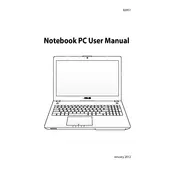
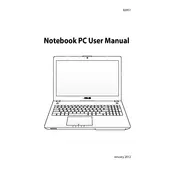
To reset the BIOS password, you will need to clear the CMOS battery. This involves opening the laptop and removing the battery for a few minutes before reinserting it. Alternatively, you can try using the BIOS jumper if available. It's recommended to consult the ASUS support for guidance to avoid potential damage.
First, ensure the power adapter is connected and the battery is charged. Try a hard reset by removing the battery and power cable, then holding the power button for 30 seconds. Reconnect the battery and power cable, and attempt to power on the laptop. If the issue persists, check the power adapter and battery for faults.
To improve battery life, reduce screen brightness, close unnecessary applications, and disable Bluetooth and Wi-Fi when not in use. Use the Windows power management settings to select a power-saving mode, and consider reducing the CPU performance in BIOS settings for less intensive tasks.
Overheating can be caused by dust buildup in the cooling system. Clean the vents and fans using compressed air. Ensure the laptop is placed on a hard, flat surface to allow proper ventilation. Additionally, consider using a cooling pad and updating the BIOS and drivers.
To upgrade the RAM, first power off the laptop and remove the battery. Unscrew the back panel to access the RAM slots. Carefully remove the existing RAM if necessary and insert the new RAM sticks, ensuring they are properly seated. Replace the back panel and battery before powering on the laptop.
Check if the touchpad is disabled by using the function key combination (usually Fn + F9). If it is not disabled, update or reinstall the touchpad driver through the Device Manager. You can also try enabling or disabling the touchpad in the BIOS settings.
Ensure that the wireless adapter is enabled using the function key (usually Fn + F2). Then, click on the network icon in the taskbar, select your wireless network, and enter the password if required. Ensure that the correct drivers are installed for the wireless adapter.
Running slow can result from too many startup programs, malware, or insufficient RAM. Use the Task Manager to disable unnecessary startup programs. Run a full antivirus scan and consider adding more RAM or upgrading to an SSD for better performance. Regularly clean up disk space and defragment your hard drive if necessary.
To perform a factory reset, back up your data first. Then, navigate to Settings > Update & Security > Recovery. Select 'Get started' under 'Reset this PC' and choose 'Remove everything' for a complete reset. Follow the prompts to complete the process.
Visit the ASUS support website and enter your laptop model to find the latest drivers. Download the necessary drivers and install them manually. Alternatively, use Device Manager to automatically search for driver updates. Ensure all critical drivers such as chipset, graphics, and network are up to date.