ASUS N551ZU User Manual
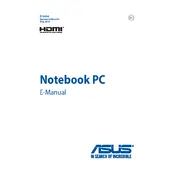
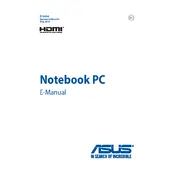
To perform a factory reset on your ASUS N551ZU, restart the laptop and press F9 during boot to access the recovery partition. Follow the on-screen instructions to reset your laptop to factory settings. Ensure to back up important data before proceeding.
Overheating can be caused by dust accumulation in the cooling vents or a malfunctioning fan. Regularly clean the vents with compressed air and ensure the fan is operational. Consider using a cooling pad for additional airflow.
To improve battery life, reduce screen brightness, disable unnecessary background applications, and use battery saver mode. Regularly calibrate your battery by fully charging and then fully discharging it once a month.
If your laptop won't turn on, check the power adapter and ensure it is plugged in securely. Remove the battery and power adapter, then hold the power button for 30 seconds to reset. Reconnect and try again.
To upgrade RAM, turn off the laptop and remove the battery. Open the back panel and insert compatible RAM modules into the available slots. Ensure the RAM is seated properly before reassembling.
Visit the official ASUS support website to download the latest drivers for your N551ZU model. Ensure you select the correct operating system version to find compatible drivers.
Connect the external monitor using an HDMI or VGA cable. Press the 'Fn' key along with 'F8' to toggle between display modes and configure the settings in the display properties menu.
Slow performance can result from too many startup programs, insufficient RAM, or malware. Disable unnecessary startup programs, upgrade RAM if needed, and run a full system scan to check for malware.
Ensure the volume is up and not muted. Check the audio drivers in Device Manager and update them if necessary. Test the audio with different applications and ensure the correct playback device is selected.
Turn off and unplug the laptop. Use compressed air to blow out dust and debris from the keyboard. Lightly dampen a microfiber cloth with isopropyl alcohol and gently wipe the keys. Avoid excessive moisture.