ASUS N550JX User Manual
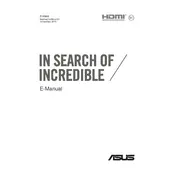
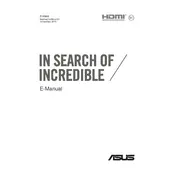
To reset the BIOS settings on your ASUS N550JX laptop, restart the computer and press F2 during boot to enter the BIOS setup. Once in the BIOS, navigate to the 'Exit' tab and select 'Load Setup Defaults'. Save the changes and exit.
If your ASUS N550JX does not boot or power on, try performing a hard reset. Unplug the power adapter and remove the battery. Press and hold the power button for 30 seconds, then reconnect the battery and power adapter. Try turning on the laptop again.
To upgrade the RAM on your ASUS N550JX, turn off the laptop and remove the back cover by unscrewing the screws. Locate the RAM slots and gently insert the new RAM module into an empty slot at a 45-degree angle. Press down until it clicks into place, then replace the cover and screws.
To clean the fan on your ASUS N550JX, first turn off the laptop and unplug it. Remove the bottom cover by unscrewing the screws. Use compressed air to blow out dust and debris from the fan. Be careful not to spin the fan too fast to avoid damage. Reassemble the laptop after cleaning.
To connect your ASUS N550JX to a Wi-Fi network, click on the network icon in the system tray. Select the desired Wi-Fi network from the list and click 'Connect'. Enter the network password if prompted and confirm the connection.
If the touchpad is not responding, ensure it is not disabled by pressing the 'Fn' key and the function key (usually F9) with a touchpad icon. If this does not work, update or reinstall the touchpad driver from the ASUS support website.
To perform a factory reset on your ASUS N550JX, go to 'Settings' > 'Update & Security' > 'Recovery'. Under 'Reset this PC', select 'Get started' and choose 'Remove everything' for a full reset. Follow the on-screen instructions to complete the process.
To update the graphics driver on your ASUS N550JX, visit the ASUS support website or the graphics card manufacturer's website. Download the latest driver for your model and follow the installation instructions provided. Restart your laptop after installation.
Overheating can be caused by dust buildup or high performance demands. Ensure the vents are clear of obstructions and clean the fan as needed. Consider using a cooling pad and ensure power settings are optimized for performance and cooling.
To connect an external monitor, use an HDMI cable to connect it to the HDMI port on your ASUS N550JX. Once connected, press 'Windows + P' to open the display options and select 'Extend', 'Duplicate', or 'Second screen only' depending on your preference.