ASUS N5105I-IM-A R2.0 User Manual
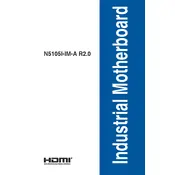
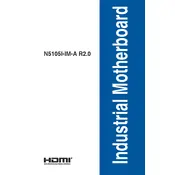
To install the ASUS N5105I-IM-A R2.0 motherboard, first ensure your case is compatible. Secure the motherboard using screws in the designated standoff positions. Connect the power supply, CPU, RAM, and other peripherals as per the user manual. Ensure all connections are firm and correctly oriented.
Check the power connections to the motherboard, including the 24-pin ATX and 8-pin CPU power connectors. Verify the power supply unit (PSU) is functional. Ensure the power button on the case is properly connected to the motherboard's front panel header.
Visit the ASUS support website to download the latest BIOS update for the N5105I-IM-A R2.0. Save the file to a USB drive, reboot the system, and enter the BIOS setup. Use the EZ Flash utility to select and update the BIOS from the USB drive.
Ensure that the CPU cooler is properly mounted and that thermal paste is applied correctly. Check if the case fans are operational and properly positioned for optimal airflow. Clean any dust from the fans and heatsinks to improve cooling efficiency.
To reset the CMOS, power off the system and unplug it. Locate the CMOS clear jumper on the motherboard, typically near the battery. Move the jumper cap from the default position to the clear position for a few seconds, then return it to the original position.
The ASUS N5105I-IM-A R2.0 motherboard supports a maximum of 64GB of DDR4 RAM, installed across its two memory slots. Ensure that the RAM sticks are compatible with the motherboard's specifications.
To improve boot time, enable Fast Boot in the BIOS settings. Ensure your primary storage device, preferably an SSD, is the first boot option. Disable unused boot devices and unnecessary startup applications to reduce boot time.
The ASUS N5105I-IM-A R2.0 motherboard supports SATA III hard drives and SSDs. It also includes an M.2 slot for NVMe SSDs, offering faster data transfer speeds compared to traditional SATA drives.
Check that the audio drivers are correctly installed and up to date. Ensure that the audio output device is correctly selected in the operating system. Verify that the speakers or headphones are properly connected to the appropriate audio jacks.
The ASUS N5105I-IM-A R2.0 motherboard is not designed for overclocking as it uses an Intel Celeron N5105 processor, which has limited overclocking capabilities. It's recommended to use it at the specified stock speeds for stability.