ASUS N5105I-IM-A User Manual
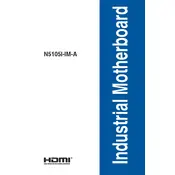
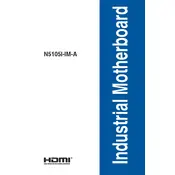
The ASUS N5105I-IM-A motherboard has dimensions of 170mm x 170mm, conforming to the Mini-ITX form factor.
To update the BIOS, download the latest BIOS version from the ASUS support website, copy it to a USB drive, and use the ASUS EZ Flash utility in the BIOS setup to perform the update.
The ASUS N5105I-IM-A motherboard supports up to 16GB of RAM with two DDR4 SO-DIMM slots, each supporting up to 8GB.
First, check all connections, ensure the RAM is properly seated, and verify that the monitor and cables are functioning. If the problem persists, reset the BIOS by removing the CMOS battery for a few minutes.
The ASUS N5105I-IM-A motherboard includes one M.2 slot (Key M, 2242/2260/2280) and two SATA 6Gb/s ports for storage connectivity.
Yes, the ASUS N5105I-IM-A supports dual monitors through its HDMI and DisplayPort outputs, allowing for extended or mirrored display setups.
Ensure that the keyboard and mouse are properly connected to the USB ports. Try connecting them to different USB ports or test them on another system to rule out hardware failure. Also, check BIOS settings for USB device support.
To enable virtualization, enter the BIOS setup during boot by pressing the DEL key. Navigate to the Advanced settings, find the CPU Configuration section, and enable Intel Virtualization Technology (VT-x).
The ASUS N5105I-IM-A requires a power supply with a 24-pin ATX main power connector and a 4-pin ATX 12V power connector. Ensure your power supply meets these requirements for proper operation.
To reset the BIOS to default settings, you can either use the 'Load Setup Defaults' option in the BIOS menu or physically clear the CMOS by removing the motherboard battery for a few minutes and then reinserting it.