ASUS N501VW User Manual
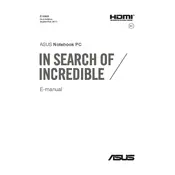
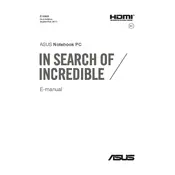
To perform a factory reset, restart your ASUS N501VW and press F9 during boot. Choose 'Troubleshoot' > 'Reset this PC' > 'Remove everything'. Follow the on-screen instructions to complete the process.
First, ensure the charger and outlet are working. Try using a different charger if possible. Check for any loose connections. If the problem persists, it might be a battery or charging port issue requiring professional service.
To upgrade the RAM, power off the laptop, disconnect all cables, and remove the back panel. Locate the RAM slots and carefully insert the new RAM modules. Replace the back panel and restart the laptop.
Check for malware using antivirus software, clear unwanted files, and disable unnecessary startup programs. Upgrading RAM or switching to an SSD can also improve performance.
Download the latest BIOS update from the ASUS support website. Run the executable file and follow the instructions to update the BIOS. Ensure the laptop is plugged in during the update.
Check if the touchpad is disabled by pressing the function key (usually Fn + F9). Update or reinstall the touchpad driver via the Device Manager. If the issue persists, it might be a hardware problem.
Use an HDMI cable to connect the laptop to the projector. Press Windows + P to open the projection options and select the desired display mode (Duplicate, Extend, etc.).
Ensure the vents are not blocked and clean any dust buildup. Use a cooling pad and avoid using the laptop on soft surfaces. Applying new thermal paste might also help if overheating continues.
Restart your laptop and enter BIOS setup by pressing F2 during boot. Navigate to the 'Advanced' tab, find the 'Intel Virtualization Technology' option, and enable it. Save changes and exit the BIOS.
Create a bootable USB with Windows installation media. Insert the USB, restart the laptop, and press Esc to enter the boot menu. Select the USB drive, follow the prompts to install Windows, and choose 'Custom' for a clean installation.