ASUS N46VM User Manual
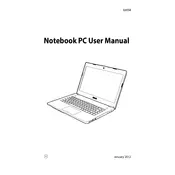
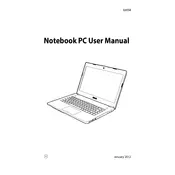
To perform a factory reset on your ASUS N46VM, restart your laptop and press "F9" during boot-up. Follow the on-screen instructions to restore the laptop to its original factory settings. Ensure you back up all important data before proceeding.
Ensure that the vents are not blocked and clean any dust accumulation using compressed air. Consider using a cooling pad and check if the fan is functioning correctly. You may also want to update the BIOS and drivers to fix any known thermal management issues.
To upgrade the RAM on your ASUS N46VM, turn off the laptop and disconnect all cables. Remove the back panel to access the RAM slots. Insert the new RAM module into the empty slot or replace the existing one, ensuring it clicks into place. Replace the panel and power on the laptop to check if the RAM is recognized.
Check the power adapter and cable for any damage. Try using a different power outlet. Update the battery drivers through the Device Manager. If the problem persists, the battery might be faulty and require replacement.
Click on the network icon in the system tray and select the desired wireless network. Enter the network password if prompted. Ensure the wireless switch is turned on, which is usually a function key on the keyboard.
Check if the laptop is powered on and the brightness is turned up. Connect to an external monitor to test if the issue is with the screen. If the external display works, the internal screen might be faulty and require professional repair.
Download the latest BIOS update from the ASUS support website. Extract the files and run the executable file, following the on-screen instructions. Ensure the laptop is plugged into a power source during the update process to avoid interruptions.
Check for malware and run a full system scan. Clear unnecessary startup programs and files. Consider upgrading the RAM or switching to a solid-state drive (SSD) for better performance. Regularly update the operating system and drivers.
Turn off the laptop and unplug it. Use a can of compressed air to blow out any debris from between the keys. For sticky keys, lightly dampen a cloth with rubbing alcohol and gently clean the surface. Avoid using excessive liquid.
Ensure the touchpad is not disabled by checking the function keys. Update the touchpad driver through the Device Manager. If the issue persists, reinstall the driver from the ASUS support website.