ASUS N46VB User Manual
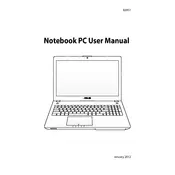
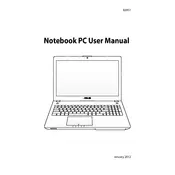
To reset the BIOS password on your ASUS N46VB, you need to remove the CMOS battery from the motherboard for a few minutes and then reinsert it. This process will reset the BIOS settings to default, removing the password. Always ensure the laptop is turned off and disconnected from any power sources before attempting this.
If your ASUS N46VB is overheating, ensure the laptop's vents are not blocked and clean any dust buildup using compressed air. Consider using a cooling pad and check if the thermal paste on the CPU and GPU needs reapplying. Also, ensure your laptop's BIOS and drivers are up-to-date.
To upgrade RAM on the ASUS N46VB, turn off the laptop and remove the battery. Unscrew the back panel to access the RAM slots. Insert compatible RAM modules into the slots and ensure they click into place securely. Reattach the back panel and battery, and power on the laptop to verify the upgrade.
Fast battery drain on an ASUS N46VB could be due to background applications, outdated drivers, or a failing battery. Close unnecessary programs, update drivers, and calibrate the battery. If the issue persists, consider replacing the battery with a new one.
To reinstall Windows on the ASUS N46VB, back up your data first. Create a bootable USB with the Windows installation media. Boot from the USB by selecting it in the BIOS boot menu. Follow the on-screen instructions to format your drive and install Windows.
If the touchpad isn't working, check if it is disabled in the BIOS or through a function key. Update the touchpad drivers from the ASUS support website. If issues persist, check the Device Manager for any hardware conflicts or errors.
Yes, you can replace the hard drive on your ASUS N46VB with an SSD. Power off the laptop, remove the battery, and unscrew the back panel. Remove the existing hard drive and replace it with the SSD. Secure the SSD in place, reattach the panel and battery, and reinstall your operating system.
For Wi-Fi issues, first restart your router and laptop. Ensure Wi-Fi is enabled on your laptop. Update the Wi-Fi drivers from the ASUS website. If problems persist, try resetting the network settings or checking for interference from other devices.
Screen flickering can be caused by outdated drivers or hardware issues. Update the graphics drivers and check the display settings. If the problem continues, test the laptop with an external monitor to rule out hardware issues with the screen itself.
To perform a factory reset, press F9 during boot to access the recovery partition. Follow the on-screen instructions to restore the laptop to its original factory settings. Ensure all important data is backed up, as this process will erase all files on the laptop.