ASUS N46JV User Manual
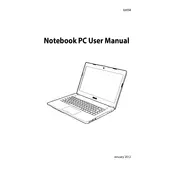
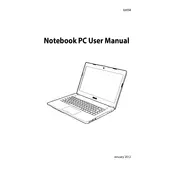
To improve battery life, reduce screen brightness, close unnecessary applications, disable Wi-Fi and Bluetooth when not in use, and use the power saver mode in Windows. Regularly update your BIOS and drivers for optimal performance.
Ensure that the laptop's vents are not blocked, use a cooling pad, and clean the internal fans and heat sinks regularly. Also, check for BIOS and driver updates that might improve thermal management.
First, check if the touchpad is enabled in the BIOS. Then, update or reinstall the touchpad driver through the Device Manager. If the issue persists, perform a system restore or reset.
To replace the RAM, turn off the laptop and disconnect all peripherals. Remove the battery and unscrew the back panel. Locate the RAM slots, remove the old RAM by gently spreading the clips, and insert the new RAM at a 45-degree angle until it clicks into place.
Check the power adapter and battery for faults. Perform a hard reset by removing the battery and power cable, then holding the power button for 30 seconds. Reconnect the battery and power cable, and try turning the laptop on again.
Connect the external monitor using the VGA or HDMI port on your laptop. Press "Fn + F8" to toggle between display modes. Adjust the display settings in Windows to configure the external monitor as an extended or duplicated display.
Try connecting an external keyboard to test keyboard functionality. Update or reinstall the keyboard driver. If keys are physically stuck, carefully clean the keyboard with compressed air. For persistent issues, consider a hardware inspection.
To upgrade the storage, first, back up your data. Turn off the laptop, disconnect all peripherals, and remove the battery. Unscrew the back panel to access the hard drive. Replace the existing drive with a new SSD or HDD, and reinstall the operating system if necessary.
Uninstall unnecessary programs, disable startup programs, and perform disk cleanup. Upgrade the RAM and storage for better performance. Regularly update the operating system and drivers, and run antivirus scans to remove malware.
To restore to factory settings, restart the laptop and press "F9" during boot to enter the recovery mode. Select "Restore Factory Settings" and follow the on-screen instructions. Ensure all important data is backed up before proceeding.