ASUS N45SL Jay Chou Mystic Edition User Manual
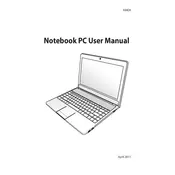
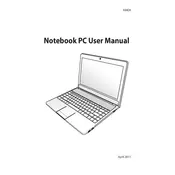
To optimize battery life, lower the screen brightness, disable Bluetooth and Wi-Fi when not in use, close unnecessary applications, and use the power saver mode from the power options. Regularly calibrating the battery and keeping it clean from dust also helps.
Ensure the laptop is on a hard, flat surface to allow proper ventilation. Clean the vents and fans from dust. Consider using a cooling pad and check for BIOS updates that might improve thermal management.
To upgrade the RAM, first power off the laptop and remove the battery. Unscrew the panel on the bottom of the laptop to access the RAM slots. Insert the new RAM module into an available slot, ensuring it clicks into place, then reassemble the laptop.
To perform a factory reset, back up your data first. Restart the laptop and press F9 during boot to access the recovery partition. Follow the on-screen instructions to restore the laptop to its factory settings.
Connect the external monitor to the laptop using a VGA or HDMI cable. Press 'Fn + F8' to toggle between display modes and adjust settings in the display properties if needed.
Try restarting the laptop first. If the issue persists, check for driver updates via the Device Manager. Ensure no debris is obstructing the keys, and consider connecting an external keyboard to test further.
Turn off the laptop and use a microfiber cloth slightly dampened with water or a screen cleaner. Gently wipe the screen in circular motions to avoid streaks. Avoid excessive moisture and harsh chemicals.
Visit the ASUS support website and download the latest BIOS update for the N45SL model. Follow the provided instructions to flash the BIOS using a USB flash drive or through the ASUS Update Utility.
Start by restarting the router and laptop. Make sure the Wi-Fi is enabled on the laptop (Fn + F2). Update the wireless adapter driver, and check the network settings for any misconfiguration.
Regularly defragment the hard drive if it's an HDD, run disk cleanup tools to remove unnecessary files, and ensure antivirus software is up-to-date to prevent malware infections. Consider upgrading to an SSD for better performance.