ASUS N43JM User Manual
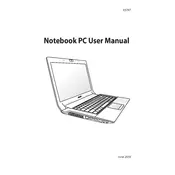
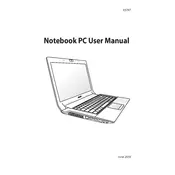
To reset your ASUS N43JM to factory settings, restart your laptop and press F9 during boot to access the recovery partition. Follow the on-screen instructions to restore the laptop to its original state.
First, check the power adapter and cable for any damage. Try connecting to a different power outlet. If the issue persists, inspect the charging port for debris or damage and consider replacing the battery if it's old.
Visit the ASUS support website, enter your model number (N43JM), and download the latest drivers. Install them by following the provided instructions.
Ensure that the laptop's vents are not blocked and clean any dust build-up around the vents and fan. Consider using a cooling pad and ensure the laptop is placed on a hard, flat surface during use.
Reduce screen brightness, disable unused devices like Bluetooth or Wi-Fi when not needed, and enable power-saving modes in the Windows settings.
Update your graphics drivers and make sure the refresh rate is set correctly in the display settings. If the issue continues, check for hardware issues or consider consulting a technician.
Turn off the laptop and remove the battery. Unscrew the hard drive cover, gently slide out the old hard drive, and replace it with a new one. Reassemble and power on the laptop to install the operating system.
Yes, the ASUS N43JM supports RAM upgrades. Check the maximum supported memory and ensure compatibility before purchasing additional RAM modules.
Check for any debris under the keys, clean them gently, and make sure the keyboard drivers are updated. If the problem persists, a keyboard replacement may be necessary.
Ensure that the power adapter is connected and working, perform a hard reset by removing the battery and holding down the power button for 30 seconds, then try booting again. If unsuccessful, consider checking the RAM and hard drive connections.