ASUS N43Jf User Manual
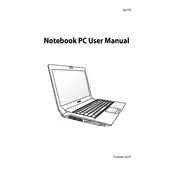
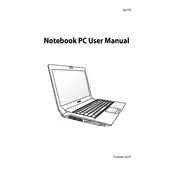
To reset your ASUS N43Jf to factory settings, restart the laptop and press F9 during boot-up. This will launch the recovery partition. Follow the on-screen instructions to restore the system to its original state.
First, ensure the battery is charged and the power adapter is connected. If it still doesn't turn on, try a hard reset by removing the battery and power adapter, then press and hold the power button for 30 seconds. Reconnect the power and try starting the laptop again.
To upgrade the RAM, turn off the laptop and unplug it. Remove the battery and open the RAM compartment located on the bottom of the laptop. Insert the new RAM module into the slot at a 45-degree angle and press down until it clicks into place. Reassemble and power on the laptop.
Ensure that the laptop is placed on a hard, flat surface to allow proper ventilation. Clean out dust from the vents and fans using compressed air. Consider using a cooling pad to further reduce temperatures.
Connect the external monitor using the HDMI or VGA port on the laptop. Once connected, press the "Fn" key along with "F8" to switch between display modes. Select the desired mode, such as duplicate or extend display.
Turn off the laptop and disconnect any power sources. Use a microfiber cloth slightly dampened with distilled water or a screen cleaner. Gently wipe the screen in circular motions to remove smudges and dust. Avoid applying excessive pressure.
Reduce screen brightness, disable unnecessary startup programs, and use power-saving modes. Ensure the battery is calibrated regularly by fully charging and then completely discharging it once a month.
Visit the ASUS support website and download the latest BIOS update for the N43Jf. Run the downloaded file and follow the instructions carefully. Ensure the laptop is connected to power throughout the update process.
Run a virus and malware scan to ensure the system is clean. Uninstall unused programs and disable startup applications. Consider upgrading RAM or replacing the hard drive with an SSD for improved performance.
Use Windows Backup and Restore feature by going to Control Panel > System and Security > Backup and Restore. Follow the prompts to set up a backup to an external hard drive or cloud storage.