ASUS N3050I-CM-A User Manual
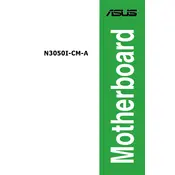
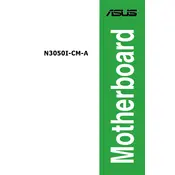
To update the BIOS on the ASUS N3050I-CM-A motherboard, download the latest BIOS version from the ASUS support website. Copy the BIOS file to a USB drive, enter the BIOS setup by pressing F2 during boot, and use the EZ Flash Utility to complete the update process.
The ASUS N3050I-CM-A motherboard supports a maximum of 8GB of DDR3L RAM. It is advisable to use two 4GB modules for optimal performance.
If your motherboard does not power on, ensure that the power supply is functioning and properly connected. Check all power connectors, and verify that the RAM and CPU are correctly seated. If the issue persists, try clearing the CMOS by removing the battery for a few minutes and then reinserting it.
The ASUS N3050I-CM-A motherboard does not have a PCIe slot for an external graphics card. It relies on integrated graphics, suitable for basic tasks and light multimedia usage.
To reset the BIOS settings to default, enter the BIOS setup by pressing F2 during startup, navigate to the 'Exit' menu, and select 'Load Setup Defaults'. Confirm the action and then save and exit the BIOS.
The ASUS N3050I-CM-A motherboard supports Windows 10, Windows 8.1, and various Linux distributions. Ensure to check for any specific driver requirements for your chosen operating system.
Refer to the motherboard's manual for a diagram of the front panel header. Generally, pins are labeled clearly on the board. Connect the power switch, reset switch, HDD LED, and power LED according to the markings.
If there is no display, ensure that the monitor is properly connected and powered. Check that the RAM is properly seated, and try using a different monitor or cable. Additionally, clear the CMOS by removing and reinserting the battery to reset the BIOS.
The ASUS N3050I-CM-A motherboard is not designed for overclocking. It is equipped with an Intel Celeron N3050 processor, which does not support overclocking features.
To enable virtualization, enter the BIOS setup by pressing F2 during boot, navigate to the 'Advanced' tab, and enable Intel Virtualization Technology (VT-x). Save the changes and exit the BIOS.