ASUS MW504GD User Manual
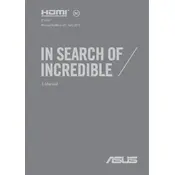
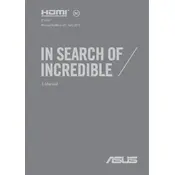
To perform a factory reset on your ASUS MW504GD, go to Settings > Update & Security > Recovery. Under 'Reset this PC', select 'Get Started' and choose whether to keep your files or remove everything. Follow the on-screen instructions to complete the reset process.
If your ASUS MW504GD won't turn on, first check if the battery is charged. Connect the power adapter and ensure the power outlet is working. Try a hard reset by holding the power button for 15 seconds. If the issue persists, consider checking the RAM or seeking professional repair services.
To optimize battery life, reduce screen brightness, turn off Bluetooth and Wi-Fi when not in use, close unnecessary applications, and use power-saving modes. Regularly update your operating system and drivers for better battery performance.
Regularly clean the keyboard and screen with appropriate cleaning solutions. Check for software updates monthly and perform a disk cleanup quarterly. Annually, consider opening the laptop for internal cleaning to remove dust and debris.
To connect to an external monitor, use an HDMI cable or any compatible adapter. Connect one end to the laptop's HDMI port and the other to the monitor. Use 'Display Settings' on your laptop to configure the display arrangement.
If your laptop is running slow, check for background applications and close unnecessary ones. Run a virus scan to ensure it's not malware-related. Increasing RAM or upgrading to an SSD can also improve performance.
To upgrade the RAM, first power off and unplug the laptop. Remove the bottom panel using a screwdriver. Locate the RAM slots and replace the existing RAM with new modules compatible with the ASUS MW504GD. Reattach the panel and power on the laptop.
Check if the touchpad is disabled in the settings. Go to Settings > Devices > Touchpad and ensure it is enabled. Update or reinstall the touchpad driver via Device Manager. If the issue persists, consider external hardware checks or professional assistance.
To clean the fan, power off the laptop and unscrew the bottom panel. Use compressed air to blow out dust from the fan and vents. Avoid using a vacuum cleaner as it can cause static damage. Reassemble the laptop carefully.
To update drivers, open Device Manager, find the device category to update, right-click on the device, and select 'Update driver'. Choose 'Search automatically for updated driver software' to let Windows find and install the latest driver.