ASUS MeMO Pad HD 8 (ME180A) User Manual
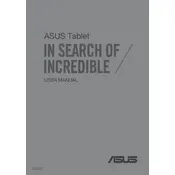
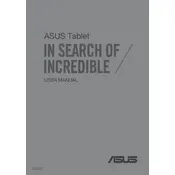
To perform a factory reset, go to Settings > Backup & reset > Factory data reset, and then tap on 'Reset tablet'. Confirm when prompted.
First, ensure the device is charged. Connect it to a charger and wait at least 15 minutes before trying to power it on again. If it still doesn't turn on, try a hard reset by holding the power button and the volume down button simultaneously for about 10 seconds.
To extend battery life, reduce screen brightness, disable unused apps running in the background, turn off Wi-Fi and Bluetooth when not in use, and enable battery saver mode from the settings menu.
Go to Settings > Wi-Fi, and then turn on Wi-Fi. Select your preferred network from the list and enter the password if required. Tap 'Connect' to join the network.
Use a soft, lint-free microfiber cloth slightly dampened with water or a screen cleaning solution. Gently wipe the screen in circular motions to remove fingerprints and smudges. Avoid using paper towels, rough fabrics, or alcohol-based cleaners.
Connect the tablet to your computer using a USB cable. Select 'File Transfer' mode on the tablet. Your computer will recognize the device, and you can drag and drop files between the tablet and the computer.
Restart your device to resolve temporary issues. If the problem persists, check for system updates and install them. Ensure the screen is clean and free of any debris or moisture. If the issue continues, consider performing a factory reset or seeking professional repair.
To update the software, go to Settings > About tablet > System updates. Tap 'Check for updates' and follow the on-screen instructions if an update is available. Ensure your device is connected to Wi-Fi and has sufficient battery charge before updating.
Yes, the ASUS MeMO Pad HD 8 supports microSD cards for storage expansion. Locate the microSD card slot on the side of the device, insert a compatible microSD card, and follow the on-screen prompts to set it up.
To take a screenshot, press and hold the power button and the volume down button simultaneously for about two seconds. The screen will flash, and a notification will confirm that the screenshot has been saved.