ASUS MeMO Pad FHD 10 (ME302KL) User Manual
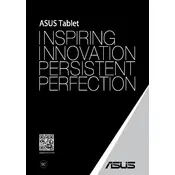
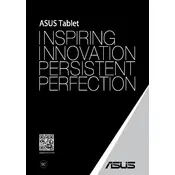
To perform a factory reset on your ASUS MeMO Pad FHD 10, go to Settings > Backup & reset > Factory data reset. Follow the on-screen instructions to complete the process. Ensure to back up your data as this will erase all content from your tablet.
If your ASUS MeMO Pad FHD 10 won't turn on, try charging it for at least 30 minutes using the original charger. If it still doesn't turn on, perform a soft reset by holding the power button for 10 seconds. If the problem persists, contact ASUS support.
To prolong the battery life, reduce screen brightness, turn off unnecessary connectivity features like Bluetooth and GPS, close background apps, and keep the tablet's software updated.
If your tablet is running slow, clear the cache and unused apps to free up memory. Go to Settings > Storage > Cached data to clear cache. You can also perform a restart to improve performance.
To connect to a Wi-Fi network, go to Settings > Wi-Fi. Toggle the Wi-Fi switch to ON, select your network from the list, and enter the password if prompted.
If the touchscreen is unresponsive, clean the screen with a soft, dry cloth. Restart the tablet by holding the power button for 10 seconds. If the issue persists, perform a factory reset or contact support.
To update the software, go to Settings > About tablet > System updates. Check for updates and follow the prompts to download and install any available updates.
Use a microfiber cloth slightly dampened with water or a screen cleaner. Gently wipe the screen in circular motions to remove fingerprints and smudges. Avoid using paper towels or rough fabrics.
Connect your tablet to a computer using a USB cable. Choose the 'File Transfer' option on the tablet. Your computer will recognize the tablet as a storage device, allowing you to transfer files.
Ensure that your router is functioning properly and restart it if necessary. Forget the network on your tablet and reconnect. Ensure your tablet's software is up to date and try changing the Wi-Fi channel on your router.