ASUS MeMO Pad 7(ME70CX) User Manual
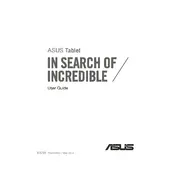
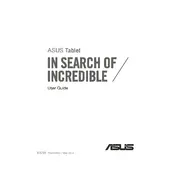
To perform a factory reset, go to Settings > Backup & Reset > Factory Data Reset. Confirm by tapping Reset Tablet and follow the on-screen instructions.
Ensure the device is charged. If it still won't turn on, press and hold the Power button for 10-15 seconds to force a restart. If the problem persists, try charging the device with a different charger.
Reduce screen brightness, turn off Wi-Fi and Bluetooth when not in use, and close unused apps running in the background to conserve battery.
To update the software, go to Settings > About Tablet > System Updates and tap Check for Updates. Follow the on-screen instructions to install any available updates.
Clear cache and uninstall unused apps. Also, make sure you have the latest software updates installed to improve performance.
Go to Settings > Wi-Fi, turn it on, and select your network from the list. Enter the password if prompted and tap Connect.
Restart the tablet by holding the Power button for several seconds. If the issue persists, perform a factory reset. Ensure your screen is clean and dry.
Delete unnecessary apps, clear app caches, and transfer photos/videos to an external storage or cloud service to free up space.
Press and hold the Power and Volume Down buttons simultaneously until you see an animation indicating the screenshot has been taken.
Ensure the tablet is not exposed to direct sunlight. Close unused apps and reduce the screen brightness. If overheating persists, turn off the device and let it cool down.