ASUS MeMO Pad 7 (ME170C) User Manual
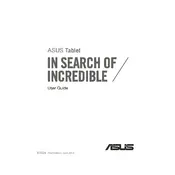
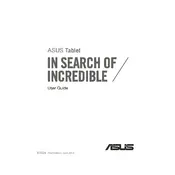
To factory reset your ASUS MeMO Pad 7, go to Settings > Backup & reset > Factory data reset. Confirm and follow the prompts to complete the reset process.
Ensure the tablet is charged. Press and hold the power button for at least 10 seconds. If it still doesn't turn on, try a different charger or contact support.
Lower the screen brightness, disable unnecessary background apps, and turn off Wi-Fi/Bluetooth when not in use to conserve battery life.
Go to Settings > About tablet > System updates, and check for any available updates. Follow the prompts to update the software.
Uninstall unused apps, clear cache, and move media files to an external SD card to free up space.
Close unused apps, clear cache, and ensure you have sufficient free storage. A factory reset may help if performance issues persist.
Go to Settings > Wi-Fi, turn on Wi-Fi, select your network from the list, and enter the password if prompted to connect.
Yes, you can expand the storage using a microSD card up to 64GB. Insert the card into the slot provided on the device.
Press and hold the Power button and Volume Down button simultaneously until the screen flashes to capture a screenshot.
Check the charging cable and adapter for damage, try a different power outlet, and clean the charging port. If the problem persists, seek professional assistance.