ASUS MeMO Pad 10 (ME103K) User Manual
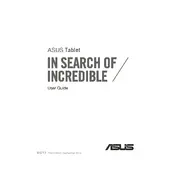
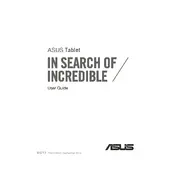
To perform a factory reset, go to Settings > Backup & reset > Factory data reset. Confirm by selecting 'Reset tablet'. This will erase all data on your device.
First, ensure the tablet is charged by plugging it into a power source. If it still doesn't turn on, try performing a hard reset by holding the power button for 10-15 seconds.
To extend battery life, reduce screen brightness, disable unused apps running in the background, and turn off Wi-Fi and Bluetooth when not in use.
Try clearing the cache by going to Settings > Storage > Cached data and selecting 'OK'. Additionally, uninstall unnecessary apps and consider performing a factory reset if the problem persists.
To update the software, go to Settings > About tablet > System updates. If an update is available, follow the on-screen instructions to download and install it.
Yes, you can expand the storage by inserting a microSD card into the slot provided. The tablet supports microSD cards up to 64GB.
Use a soft, lint-free cloth slightly dampened with water or a screen cleaner. Avoid using paper towels or abrasive materials that could scratch the screen.
Go to Settings > Wi-Fi, turn on Wi-Fi, and select your network from the list. Enter the password if required and tap 'Connect'.
Ensure the charging cable and adapter are functioning by testing them with another device. Also, check the charging port for debris and clean it if necessary.
Press and hold the power button and the volume down button simultaneously until you see a flash on the screen, indicating the screenshot has been captured.