ASUS MeMO Pad 10 (ME102A) User Manual
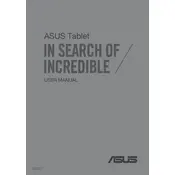
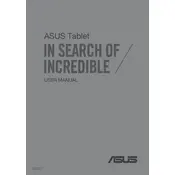
To perform a factory reset, go to Settings > Backup & Reset > Factory data reset. This will erase all data on your tablet, so ensure you have backed up important information.
First, ensure the tablet is charged. Try holding the power button for about 10-15 seconds. If it still doesn't turn on, try a different charger or cable. If the problem persists, a hardware issue might be present, requiring professional repair.
Reduce screen brightness, close unused apps, disable Wi-Fi and Bluetooth when not in use, and enable battery saver mode. Regularly updating apps and the system can also help improve battery efficiency.
Use a microfiber cloth slightly dampened with water or a screen cleaner. Avoid using paper towels, rough fabrics, or household cleaners. Gently wipe the screen to remove fingerprints and dirt.
Ensure Wi-Fi is enabled on your tablet and restart both the device and the router. Forget the network, then reconnect by entering the password again. If issues persist, check for software updates or reset network settings.
Go to Settings > About tablet > System updates > Check for updates. Follow the on-screen instructions to download and install any available updates. Ensure your device is connected to Wi-Fi and has sufficient battery life before starting the update.
Yes, the ASUS MeMO Pad 10 supports microSD cards for storage expansion. Insert the microSD card into the slot on the side of the tablet.
To take a screenshot, press and hold the Power button and the Volume Down button simultaneously until you see a capture animation. The screenshot will be saved in the Gallery app.
Close background apps, clear cache files, and restart the device. Check for any app updates or system updates. If performance doesn't improve, consider performing a factory reset after backing up your data.
You can connect your tablet to a TV using a micro HDMI cable if your model supports it. Alternatively, use wireless methods like Miracast or Chromecast for screen mirroring.