ASUS MAXIMUS VII HERO User Manual
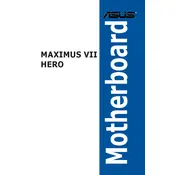
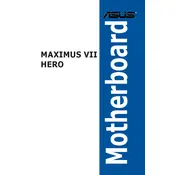
To update the BIOS, download the latest BIOS version from the ASUS support website, extract the files, and copy them to a USB drive. Restart your computer and enter the BIOS setup by pressing the "Delete" key during boot. Navigate to the "EZ Flash Utility" under the "Tools" menu, select the BIOS file from the USB drive, and follow the on-screen instructions to complete the update.
Check all power connections to the motherboard and ensure the RAM, CPU, and graphics card are properly seated. Clear the CMOS by removing the battery for a few minutes or using the CLR_CMOS jumper. If the problem persists, test with minimal components and check for any beep codes that might indicate hardware issues.
Enter the BIOS setup by pressing the "Delete" key during boot. Navigate to the "Extreme Tweaker" tab and set the "AI Overclock Tuner" to "XMP". This will automatically apply the correct settings for your RAM. Save and exit the BIOS to apply the changes.
Ensure that the USB 3.0 drivers are installed by checking the Device Manager for any missing drivers. Update the drivers from the ASUS support website if needed. Also, verify that the USB 3.0 option is enabled in the BIOS under the "Advanced" tab.
Enter the BIOS setup and go to the "Advanced" tab. Select "SATA Configuration" and set "SATA Mode Selection" to "RAID". Save and exit the BIOS. During boot, press "Ctrl + I" to enter the RAID configuration utility, where you can create and manage RAID volumes.
The ASUS MAXIMUS VII HERO motherboard supports up to 32GB of DDR3 RAM, distributed across four DIMM slots. Each slot can support up to 8GB of RAM.
Ensure that the CPU cooler is properly installed and that thermal paste is applied correctly. Check for adequate airflow within the case by ensuring that all fans are working and that there is no dust buildup. You may also want to monitor temperatures with software like ASUS AI Suite.
Enter the BIOS setup by pressing the "Delete" key during boot. Navigate to the "Exit" tab and select "Load Optimized Defaults". Confirm the action and save changes before exiting the BIOS.
The ASUS MAXIMUS VII HERO motherboard features three PCIe 3.0 x16 slots, two PCIe 2.0 x1 slots, and one PCIe 2.0 x16 slot, allowing for flexible expansion options.
Visit the ASUS support website and navigate to the download section for the MAXIMUS VII HERO. Download the latest chipset drivers and run the installer. Follow the on-screen instructions to complete the update. Restart your computer to apply the changes.