ASUS MAXIMUS VII GENE User Manual
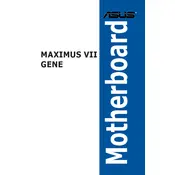
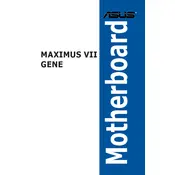
To update the BIOS on the ASUS MAXIMUS VII GENE, download the latest BIOS file from the ASUS support website. Extract the BIOS file to a USB drive formatted in FAT32. Restart the computer and enter the BIOS setup by pressing the 'Delete' key during boot. Navigate to 'Tools' and select 'EZ Flash'. Choose the USB drive and the BIOS file to start the update process.
First, ensure that the power cables are securely connected to the motherboard and power supply. Check if the power supply switch is turned on. Test the power outlet with another device to ensure it is working. Finally, try clearing the CMOS by removing the battery and reinserting it after a few minutes.
Verify that the RAM is seated correctly in the DIMM slots. Check the motherboard manual for supported RAM specifications and ensure your RAM matches those. If issues persist, test each RAM module individually and try different slots to determine if one is faulty.
Begin by lifting the CPU socket lever. Align the CPU with the socket by matching the notches and gently place it in. Lower the socket lever to secure the CPU. Apply thermal paste and attach the CPU cooler. Connect the CPU fan to the motherboard's CPU fan header.
Enter the BIOS by pressing 'Delete' during boot. Go to the 'AI Tweaker' section and find the 'XMP' option. Enable XMP by selecting the profile that matches your RAM specifications. Save the changes and exit the BIOS.
Yes, you can overclock the CPU using the ASUS MAXIMUS VII GENE. Enter the BIOS and navigate to 'AI Tweaker'. Adjust the CPU ratio and voltage settings incrementally. Test stability with stress-testing software and monitor temperatures to ensure safe operating conditions.
Refer to the motherboard manual for the front panel header pin layout. Connect the power switch, reset switch, power LED, and hard drive LED cables from the case to the corresponding pins on the motherboard. Ensure each connector is oriented correctly according to the manual.
Check that the SATA cables are securely connected to both the motherboard and the drive. Enter the BIOS and ensure that the SATA ports are enabled. Try connecting the drive to a different SATA port or using a different cable.
To reset the BIOS settings to default, enter the BIOS setup by pressing 'Delete' during boot. Navigate to the 'Exit' menu and select 'Load Setup Defaults' or 'Load Optimized Defaults'. Save changes and exit the BIOS.
Locate the M.2 slot on the motherboard. Insert the M.2 SSD at a 30-degree angle into the slot and press it down gently. Secure it with the screw provided in the M.2 slot area. Ensure the SSD is detected in the BIOS and format it as needed.