ASUS MAXIMUS VII FORMULA-WATCH DOGS User Manual
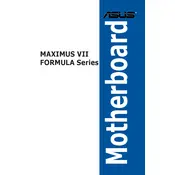
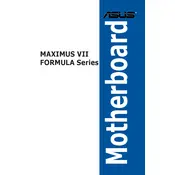
To update the BIOS, download the latest BIOS file from the ASUS support website. Extract the file to a USB drive. Restart your computer, enter the BIOS setup by pressing 'DEL' during boot, and navigate to the 'EZ Flash Utility'. Follow the on-screen instructions to update the BIOS.
First, check all power connections and ensure that RAM, CPU, and GPU are properly seated. Clear the CMOS by removing the battery for a few minutes, then replace it. If the issue persists, try booting with minimal hardware to isolate the problem.
Ensure that your case has good airflow by installing appropriate intake and exhaust fans. Consider using a high-quality CPU cooler and apply thermal paste correctly. Monitor temperatures using ASUS AI Suite or similar software and adjust fan curves for optimal performance.
The motherboard supports DDR3 RAM with speeds up to 3200 MHz (OC). Check the motherboard's QVL (Qualified Vendor List) on the ASUS website for compatible RAM models.
Enter the BIOS setup by pressing 'DEL' during boot. Navigate to the 'AI Tweaker' section and find the 'XMP' setting. Select the desired XMP profile and save your changes before exiting the BIOS.
Ensure that the audio drivers are up to date by downloading them from the ASUS website. Check that the audio device is set as default in Windows sound settings. If using external speakers, verify they are plugged into the correct port.
Yes, the motherboard supports M.2 SSDs. Ensure the SSD is compatible (SATA or PCIe) and install it in the M.2 slot, then configure it in the BIOS if necessary.
To perform a factory reset, enter the BIOS and navigate to the 'Exit' tab. Select 'Load Setup Defaults', then save and exit. This will restore factory settings.
Use diagnostic tools such as MemTest86 for RAM, CrystalDiskInfo for storage, and Prime95 for CPU stability testing. ASUS provides hardware monitoring tools in the AI Suite for temperature and voltage monitoring.
Enter the BIOS setup and navigate to the 'Advanced' tab, then 'SATA Configuration'. Set 'SATA Mode' to RAID. Save changes and restart to enter the RAID configuration utility. Follow the instructions to create and manage RAID arrays.