ASUS MAXIMUS VI HERO User Manual
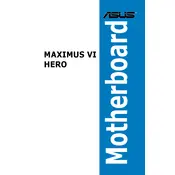
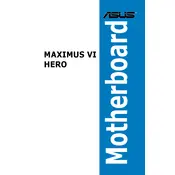
To update the BIOS on the ASUS MAXIMUS VI HERO, download the latest BIOS file from the ASUS support website. Save it to a USB drive, restart your computer, and enter the BIOS setup by pressing F2 or Delete during boot. Navigate to 'Tool', select 'EZ Flash Utility', choose the BIOS file from the USB drive, and follow the on-screen instructions to update.
If your system won't boot, first check all cable connections. Ensure RAM and GPU are properly seated. Clear the CMOS using the jumper on the motherboard or by removing the battery for a few minutes. If the issue persists, try booting with minimal hardware to isolate the problem.
To enable XMP profiles, enter the BIOS by pressing F2 or Delete during startup. Navigate to the 'AI Tweaker' section, find the 'AI Overclock Tuner', and select 'XMP'. Save the changes and exit the BIOS to apply the XMP profile settings.
To clean the motherboard, first, power off and unplug your system. Use compressed air to remove dust from the board and components. For stubborn dirt, gently wipe with a soft cloth slightly dampened with isopropyl alcohol. Avoid using water or abrasive materials.
Check for overheating issues by ensuring your cooling system is functioning properly. Verify RAM stability by running memory diagnostics. Update all drivers and BIOS to the latest versions. Also, check event logs for any error messages that can provide clues to the cause of crashes.
The ASUS MAXIMUS VI HERO does not have native support for NVMe SSDs as it lacks an M.2 slot. However, you can use an NVMe SSD with a PCIe adapter, but booting from it might not be supported, so it is mainly recommended for storage use.
To reset the BIOS to default settings, enter the BIOS setup by pressing F2 or Delete during startup. Navigate to the 'Exit' tab and select 'Load Setup Defaults'. Confirm the action and save changes before exiting the BIOS.
Ensure that USB ports are enabled in the BIOS under 'Advanced' > 'USB Configuration'. Update USB drivers via the Device Manager in Windows. If ports remain non-functional, inspect for any physical damage or try plugging devices into a different set of ports.
Enable XMP for RAM speed optimization, ensure all drivers and BIOS are up-to-date, and consider a mild overclocking approach if your cooling solution allows. Regular system maintenance such as defragmenting HDDs and cleaning up unnecessary files can also help.
The ASUS MAXIMUS VI HERO supports Intel's 4th generation Core processors, known as Haswell, with LGA 1150 socket compatibility. Refer to the ASUS CPU support list for detailed information on supported models and BIOS version requirements.