ASUS MAXIMUS VI FORMULA User Manual
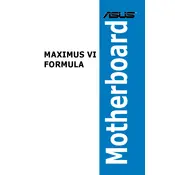
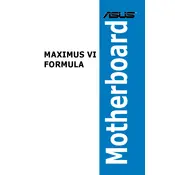
To update the BIOS, download the latest BIOS file from the ASUS support website. Save it to a USB drive, reboot your computer, and enter the BIOS setup by pressing the 'Delete' key. Use the EZ Flash utility to select the BIOS file from the USB drive and proceed with the update.
First, ensure the RAM is properly seated in the slots. Check compatibility with your motherboard and try using a single stick of RAM in different slots. If the issue persists, test with another RAM module to rule out a faulty stick.
Enter the BIOS by pressing the 'Delete' key during boot. Navigate to the 'AI Tweaker' section and find the 'AI Overclock Tuner' option. Set it to 'XMP' and save your changes before exiting.
The ASUS MAXIMUS VI FORMULA motherboard supports a maximum of 32GB of DDR3 RAM across its four DIMM slots.
Check all power connections and ensure all components are properly seated. Update the BIOS if new hardware requires it, and clear the CMOS to reset BIOS settings if necessary.
Check the BIOS settings to ensure USB ports are enabled. Update USB drivers in the operating system and test with different devices. If the issue persists, inspect the physical condition of the ports on the motherboard.
Regularly clean dust from the motherboard using compressed air. Ensure the system is powered off and unplugged during cleaning. Check for any loose cables and inspect the motherboard for any signs of damage or swelling capacitors.
Enter the BIOS setup and navigate to the 'Advanced' menu. Select 'SATA Configuration' and set the mode to 'RAID'. Save changes and exit. Reboot and enter the RAID configuration utility to set up your RAID array.
The Q-Code display provides diagnostic codes during boot to help identify hardware or configuration issues. Refer to the motherboard manual for a detailed explanation of each code.
Ensure your case has proper ventilation and install additional case fans if needed. Consider using a liquid cooling solution for the CPU and ensure all cables are neatly arranged to prevent airflow obstruction.