ASUS MAXIMUS VI EXTREME User Manual
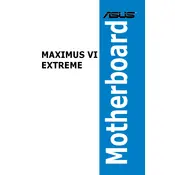
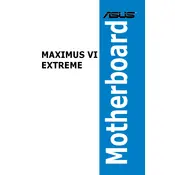
To update the BIOS, download the latest BIOS version from the ASUS support website, extract the file, and copy it to a USB drive. Restart your computer, enter the BIOS setup by pressing F2 or DEL during boot, and use the EZ Flash utility to select the BIOS file from the USB drive and update.
The ASUS MAXIMUS VI EXTREME motherboard supports up to 32GB of DDR3 RAM across four DIMM slots.
Check all connections, ensure RAM and GPU are properly seated, reset CMOS, and verify that all components are compatible. If problems persist, try booting with minimal hardware to isolate the issue.
The ASUS MAXIMUS VI EXTREME motherboard is compatible with Intel LGA 1150 socket CPUs.
Enter the BIOS setup by pressing F2 or DEL during boot, navigate to the AI Tweaker tab, and set the XMP option to Profile 1 to enable pre-configured memory overclocking profiles.
Ensure that all fans and cooling solutions are functioning correctly, clean any dust build-up from components, and check thermal paste application on the CPU. Adjust fan curves in BIOS for better cooling performance.
The ASUS MAXIMUS VI EXTREME does not have an M.2 slot. However, M.2 SSDs can be used with an adapter card that fits into a PCIe slot.
To reset the BIOS settings to default, either enter the BIOS setup and select the 'Load Optimized Defaults' option or use the CLR_CMOS jumper on the motherboard.
Enter the BIOS setup, go to the Advanced menu, select the SATA Configuration, and set the SATA Mode to RAID. Save changes and reboot. Use the Intel Rapid Storage Technology utility to configure your RAID setup.
The ASUS MAXIMUS VI EXTREME has five PCIe x16 slots supporting configurations like x16, x8/x8, x8/x4/x4, providing flexibility for multi-GPU setups.