ASUS MAXIMUS IV GENE-Z-GEN3 User Manual
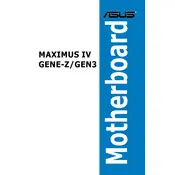
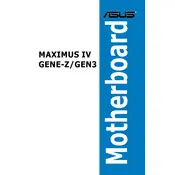
To update the BIOS, download the latest BIOS file from the ASUS support website. Copy the file onto a USB drive, restart your computer, and enter the BIOS setup by pressing 'Del' during boot. Navigate to the 'Tool' menu and select 'ASUS EZ Flash', then follow the prompts to update the BIOS using the file on your USB drive.
If your system fails to boot after a BIOS update, try resetting the CMOS. Turn off your system, unplug the power, and remove the CMOS battery for about 5 minutes before reinserting it. Alternatively, use the 'Clear CMOS' jumper on the motherboard. If the problem persists, consult ASUS support for additional troubleshooting steps.
To enable XMP, enter the BIOS by pressing 'Del' during startup. Go to the 'Ai Tweaker' menu, and look for the 'Ai Overclock Tuner' option. Set it to 'XMP', then save and exit the BIOS. This will apply the XMP profile for your RAM, optimizing its performance.
To clean the motherboard, first power down the system and unplug all cables. Use compressed air to gently blow away dust from the board and components. Avoid using a vacuum cleaner or any brushes that may cause static discharge. Ensure the board is completely dry before reconnecting power.
First, check all cable connections and ensure the monitor is powered on. Verify the GPU is properly seated in the PCI-E slot and that the RAM modules are correctly installed. If the problem persists, test with another monitor or GPU to isolate the issue.
Yes, the motherboard supports both SATA 3Gb/s and 6Gb/s devices. Ensure you connect your 6Gb/s devices to the appropriate SATA 6Gb/s ports for optimal performance. Refer to the motherboard manual for port locations.
Enter the BIOS by pressing 'Del' during boot. Navigate to the 'Advanced' tab, select 'SATA Configuration', and change the SATA Mode to 'RAID'. Save changes and exit. During the next boot, press 'Ctrl+I' to enter the RAID configuration utility and set up your desired RAID configuration.
The ASUS MAXIMUS IV GENE-Z-GEN3 motherboard supports a maximum of 32GB of DDR3 RAM across four DIMM slots, with a maximum of 8GB per slot.
Ensure that your case has good airflow by managing cables and using high-quality fans. Consider upgrading to a larger CPU cooler or adding additional case fans. Also, regularly clean dust filters and components to prevent overheating.
Yes, dual booting is possible. Install each operating system on separate partitions or drives. Use the BIOS boot menu (accessed by pressing 'F8' during startup) to select which OS to boot, or configure a boot manager within your primary OS.