ASUS MAXIMUS IV GENE-Z User Manual
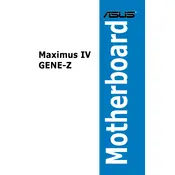
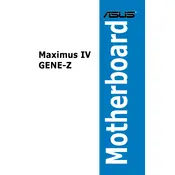
To reset the BIOS, power off the system and unplug the power cord. Locate the CMOS jumper or the Clear CMOS button on the motherboard. Use the jumper to connect the pins, or press the button for a few seconds, then return it to the original position or release the button.
Ensure the RAM is properly seated in the slots. Check the motherboard manual for the correct RAM slot configuration. Try using different RAM sticks or slots to isolate the issue. Update the BIOS to the latest version if necessary.
Check all power connections, including the 24-pin and 8-pin CPU power connectors. Remove and reseat components like RAM and GPU. Clear the CMOS and try booting with minimal hardware attached. Ensure that the CPU is compatible with the motherboard.
Download the latest BIOS from the ASUS support website. Extract the file to a USB drive formatted to FAT32. Enter the BIOS setup by pressing the 'Del' key during boot. Use the EZ Flash utility to select the BIOS file from the USB drive and follow the on-screen instructions.
Start by increasing the CPU multiplier and adjusting the core voltage in small increments. Monitor system temperatures and stability using stress-testing software. Refer to online forums for specific configurations used by other users with similar hardware.
Enter the BIOS setup by pressing the 'Del' key during boot. Navigate to the 'AI Tweaker' section. Find the 'XMP' option and enable it to automatically adjust the RAM settings to the manufacturer's specifications. Save and exit the BIOS.
Ensure the SATA cable is properly connected to both the SSD and the motherboard. Enter the BIOS and check if the drive is detected in the 'SATA Configuration' section. Try a different SATA port and cable. Update the BIOS if the issue persists.
Refer to the motherboard manual for the front panel header layout. Connect each wire from the case to the corresponding pin on the header, matching the labels such as Power SW, Reset SW, HDD LED, and Power LED.
Check if the audio drivers are properly installed. Ensure that the speakers or headphones are connected to the correct audio jack. Test with different audio devices. Update the audio drivers from the ASUS support website.
Enter the BIOS setup by pressing the 'Del' key during boot. Navigate to the 'Advanced' section, then to 'CPU Configuration'. Enable 'Intel Virtualization Technology' and save the changes before exiting the BIOS.