ASUS MAXIMUS IV EXTREME User Manual
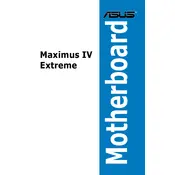
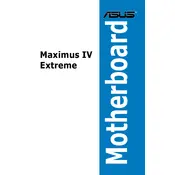
To update the BIOS, visit the ASUS support website, download the latest BIOS version for the MAXIMUS IV EXTREME, and use the ASUS EZ Flash utility within the BIOS setup to perform the update.
First, ensure the RAM is properly seated. If the issue persists, reset the CMOS by removing the battery for a few seconds or using the CLR CMOS button on the motherboard.
Enter the BIOS setup by pressing DEL during boot, navigate to the AI Tweaker menu, and set the XMP option to 'Profile 1' to enable the XMP settings.
Check BIOS settings to ensure USB ports are enabled, update chipset drivers, and verify power settings in the operating system. If issues persist, test the ports with different devices.
Enter the BIOS, set SATA mode to RAID, and use the Intel Rapid Storage Technology utility to create and manage RAID arrays. Ensure all drives are connected before configuring.
Ensure the CPU cooler is properly installed and functioning. Apply thermal paste if necessary, and check for adequate airflow within the case. Consider upgrading the cooling solution if the problem persists.
Inspect the RAM modules and slots for any damage, ensure they are fully seated, check for BIOS updates, and verify that the system supports the RAM configuration and capacity.
To clear the CMOS, you can either remove the CMOS battery for a few minutes or use the CLR CMOS button located on the rear I/O panel of the motherboard.
Increase the CPU multiplier, adjust the core voltage, and test stability with stress testing tools. Monitor temperatures and ensure adequate cooling. Make incremental changes and test thoroughly.
Refer to the motherboard manual for the exact pin layout on the front panel header. Connect power, reset, HDD LED, and power LED connectors according to the labeled pins.