ASUS MAXIMUS III EXTREME User Manual
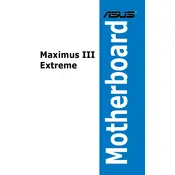
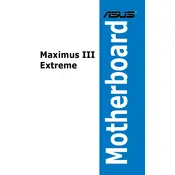
To update the BIOS, download the latest BIOS version from the ASUS support website. Extract the file and save it to a USB drive. Restart your computer and enter the BIOS setup by pressing the 'Delete' key during boot. Navigate to the EZ Flash utility and select the BIOS file from your USB drive to begin the update process.
Check the power connections to ensure that the 24-pin ATX and 8-pin CPU power connectors are securely attached. Verify that the power supply is functional. If the issue persists, try resetting the CMOS by removing the battery for a few seconds, then reinstalling it.
Perform a basic check by removing all components except the CPU, one stick of RAM, and the GPU. Ensure that all connections are secure. Listen for any beep codes and refer to the motherboard manual for their meanings. Consider testing with different RAM or a different GPU if available.
Enter the BIOS setup by pressing the 'Delete' key during boot. Navigate to the 'AI Tweaker' section, locate the 'AI Overclock Tuner' option, and set it to 'XMP'. Save your changes and exit the BIOS to apply the XMP profile settings.
Ensure that your case has good airflow with intake and exhaust fans. Use quality thermal paste when installing the CPU cooler. Consider using a fan control software to adjust fan speeds based on system temperatures. Regularly clean dust from all cooling components to maintain efficiency.
Yes, the ASUS MAXIMUS III EXTREME is designed for overclocking with features like robust power delivery and advanced BIOS settings. Use the 'AI Tweaker' section in the BIOS to adjust CPU and RAM frequencies and voltages. Monitor temperatures closely to avoid overheating.
Install the GPUs into the PCIe slots, ensuring they are properly seated. Connect the SLI bridge to the cards. Enter the BIOS to enable SLI/Crossfire support if needed. In the NVIDIA Control Panel, navigate to 'Configure SLI, Surround, PhysX' to enable SLI.
Check the BIOS settings to ensure that USB ports are enabled. Update the motherboard's chipset drivers from the ASUS support website. If the issue persists, check for physical damage to the ports and consider a BIOS reset to default settings.
Enter the BIOS and navigate to the 'Advanced' section. Set the 'SATA Mode' to 'RAID'. Save and exit the BIOS. During the next boot, enter the RAID configuration utility by pressing the appropriate key (usually Ctrl+I) and follow the prompts to set up your RAID array.
A single short beep indicates a successful POST. Continuous short beeps suggest a power issue. One long and two short beeps indicate a memory issue, while one long and three short beeps point to a GPU issue. Refer to the manual for a complete list of beep codes.