ASUS MAXIMUS II FORMULA User Manual
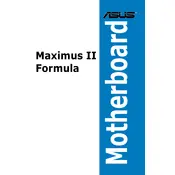
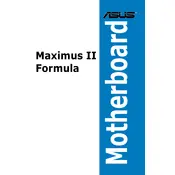
To update the BIOS, download the latest BIOS file from the ASUS support website. Copy the file to a USB drive, enter the BIOS setup by pressing 'DEL' during boot, navigate to 'Tools' -> 'ASUS EZ Flash', and follow the on-screen instructions to update the BIOS using the USB drive.
First, check all power connections and ensure RAM and GPU are properly seated. Clear the CMOS by removing the battery or using the jumper. If the issue persists, try booting with minimal hardware (one RAM stick, no additional peripherals) to diagnose the problem.
The motherboard supports DDR2 memory modules with speeds of 667/800/1066 MHz. Refer to the QVL (Qualified Vendor List) on the ASUS website for a list of tested compatible memory modules.
Enter the BIOS setup by pressing 'DEL' during boot. Navigate to the 'Extreme Tweaker' menu where you can adjust CPU, memory, and voltage settings. Ensure adequate cooling and stability testing after making changes.
The ASUS MAXIMUS II FORMULA motherboard supports up to 16GB of DDR2 RAM across four DIMM slots. Ensure you are using compatible memory modules.
Ensure the audio driver is correctly installed from the ASUS support site. Check connections and speaker settings in the BIOS and operating system. If problems persist, test with different speakers or headphones to isolate the issue.
Yes, PCIe 3.0 graphics cards are backward compatible with the PCIe 2.0 slots on the ASUS MAXIMUS II FORMULA. However, they will operate at PCIe 2.0 speeds.
You can reset the BIOS to default settings by entering the BIOS setup and selecting 'Load Setup Defaults' or by clearing the CMOS using the jumper or battery method.
Check the BIOS settings to ensure USB ports are enabled. Update or reinstall the USB drivers from the ASUS support site. Try connecting devices to different ports and test with known working peripherals.
Enter the BIOS setup, go to 'Advanced' -> 'SATA Configuration', and set the SATA mode to RAID. Save changes and exit, then use the RAID configuration utility during boot to set up your RAID array.