ASUS M6400QC User Manual
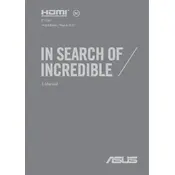
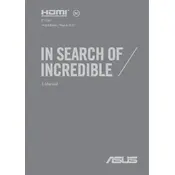
To perform a factory reset, press F9 during boot to access the recovery partition. Follow the on-screen instructions to restore your laptop to factory settings. Ensure you backup your data as this process will erase all files.
Ensure that the laptop's vents are not blocked and clean any dust buildup using compressed air. Consider using a cooling pad and ensure the laptop is on a hard, flat surface to improve heat dissipation.
Turn off the laptop and disconnect all power sources. Remove the back panel by unscrewing the screws, then carefully insert the new RAM into the available slot, ensuring it clicks into place. Reassemble and boot the laptop to verify the upgrade.
Check for background applications consuming excessive power, adjust power settings for better energy efficiency, and ensure that the battery is not too old, as battery performance degrades over time.
Ensure your Wi-Fi is enabled and drivers are up to date. Restart your router and laptop, and if issues persist, try connecting to a different network to determine if the problem is with the laptop or the network.
Use a microfiber cloth slightly dampened with water or a screen cleaner. Gently wipe the screen in circular motions to avoid streaks. Avoid using paper towels or abrasive materials that could damage the screen.
Press the 'Fn' key along with the 'F3' or 'F4' key, depending on your model, to adjust keyboard backlight brightness. Consult the user manual if these keys do not work.
Check if the laptop is charged or connected to a power source. Perform a hard reset by holding the power button for 15 seconds. If the issue persists, remove the battery (if possible) and try again.
Use an HDMI or VGA cable to connect your laptop to the external monitor. Press 'Windows + P' to select the desired display mode, such as 'Extend' or 'Duplicate'.
Uninstall unnecessary programs, disable startup programs, and consider upgrading hardware components like RAM and SSD. Regularly update drivers and the operating system for optimal performance.