ASUS M5A97 R2.0 User Manual
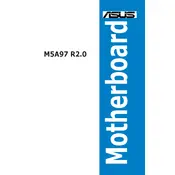
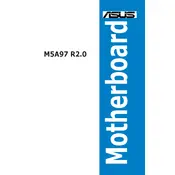
To update the BIOS, download the latest BIOS file from the ASUS support website. Use the ASUS EZ Flash utility in the BIOS setup to perform the update. Ensure you have a stable power source during the update process.
The ASUS M5A97 R2.0 motherboard supports a maximum of 32GB of DDR3 RAM across four DIMM slots, with each slot supporting up to 8GB.
Check all cable connections, ensure RAM and GPU are seated properly, and verify PSU functionality. Clear the CMOS to reset BIOS settings as a troubleshooting step.
Yes, the ASUS M5A97 R2.0 supports overclocking. Use the BIOS to adjust CPU multiplier and voltage settings. Ensure adequate cooling is in place to handle increased power and heat.
The ASUS M5A97 R2.0 uses the AM3+ CPU socket, compatible with AMD FX, Phenom II, Athlon II, and Sempron 100 series processors.
To enable virtualization, enter the BIOS setup, navigate to the 'Advanced' tab, and enable 'AMD-V' or 'Secure Virtual Machine Mode' under CPU Configuration.
Check SATA connections, ensure the drive is powered, and verify BIOS settings for the correct SATA mode (AHCI/IDE). Try using a different SATA port or cable.
Yes, you can use an SSD with the ASUS M5A97 R2.0. Connect the SSD using a SATA cable and set the SATA mode to AHCI in the BIOS for optimal performance.
To reset the BIOS, turn off the PC, unplug the power, and remove the CMOS battery for a few minutes. Alternatively, use the CLR_CMOS jumper on the motherboard.
The TPU (Turbo Processing Unit) switch on the ASUS M5A97 R2.0 allows for automatic overclocking of the CPU to enhance performance. Flip the switch to enable this feature.