ASUS M5A97 User Manual
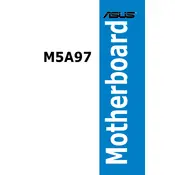
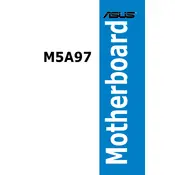
To update the BIOS on an ASUS M5A97 motherboard, download the latest BIOS file from the ASUS support website. Use a USB drive formatted in FAT32 to transfer the file. Reboot the system and enter the BIOS setup by pressing 'Del'. Navigate to the 'Tools' menu and select 'ASUS EZ Flash 2 Utility' to initiate the update process.
If the ASUS M5A97 motherboard fails to boot, first check all power connections and reseat any loose components. Clear the CMOS by removing the battery or using the jumper method to reset BIOS settings. If the problem persists, check for faulty RAM or other hardware issues.
To optimize performance, ensure all drivers are up to date, including chipset and BIOS. Adjust BIOS settings for memory timings and CPU overclocking if supported. Ensure proper cooling and airflow within the case to prevent thermal throttling.
The ASUS M5A97 motherboard supports DDR3 RAM with speeds up to 2133 MHz (O.C.). It has four DIMM slots and supports a maximum capacity of 32GB. Ensure you use compatible RAM to avoid compatibility issues.
To enable virtualization on the ASUS M5A97 motherboard, enter the BIOS setup by pressing 'Del' during boot. Navigate to the 'Advanced' tab, select 'CPU Configuration', and enable 'SVM Mode' or 'Virtualization Technology'. Save changes and exit the BIOS.
For sound issues, ensure the audio drivers are installed and up to date. Check the audio settings in Windows and verify that the correct playback device is selected. Inspect the audio ports for damage and test with different speakers or headphones.
To configure RAID, enter the BIOS setup and navigate to the 'Advanced' tab. Select 'SATA Configuration' and set the mode to 'RAID'. Save changes and reboot. Enter the RAID configuration utility during boot (usually 'Ctrl+F') to set up your RAID array.
Yes, the ASUS M5A97 motherboard supports AMD CrossFireX technology, allowing for multiple GPU setups. Ensure your power supply can handle the additional power requirements and that you have adequate cooling.
To reset the BIOS, power off the system and unplug it. Locate the CMOS jumper on the motherboard and move it from the default position to the clear position for a few seconds, then back. Alternatively, remove the CMOS battery for a few minutes before reinserting it.
If USB ports are not functioning, check for driver updates in the Device Manager. Test the ports with different USB devices and cables. Ensure the internal USB headers are properly connected and inspect the ports for physical damage.