ASUS M5A87 User Manual
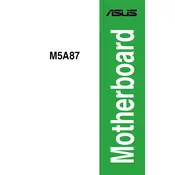
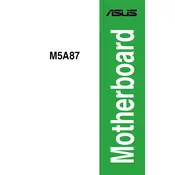
To update the BIOS on the ASUS M5A87 motherboard, download the latest BIOS version from the ASUS support website, extract the files to a USB drive, and enter the BIOS setup. Use the EZ Flash utility within the BIOS to select the file and perform the update.
Ensure that the RAM sticks are properly seated in the slots. Check the motherboard manual for compatible RAM types and configurations. If the issue persists, try using different RAM slots or test with known-working modules.
To reset the CMOS, turn off your computer and unplug the power cord. Locate the CMOS jumper near the battery on the motherboard, move the jumper from its default position to the reset position for a few seconds, and then return it to the default position. Reconnect the power and boot the system.
The ASUS M5A87 motherboard supports up to 16GB of DDR3 RAM, with four memory slots available for installation. Each slot can accommodate up to 4GB.
To improve system cooling, ensure that your case has adequate ventilation. Install additional case fans if necessary, and ensure that the CPU cooler is properly installed. Regularly clean dust from fans and heat sinks to maintain optimal airflow.
If the motherboard does not boot, check the power connections, ensure that the CPU and RAM are properly seated, and verify that the power supply is functioning. Remove any non-essential components and attempt to boot with minimal hardware to isolate the issue.
To enable virtualization, enter the BIOS setup by pressing the DEL key during boot. Navigate to the Advanced tab, select CPU Configuration, and enable the AMD-V option. Save changes and exit the BIOS.
Yes, you can overclock your CPU. Enter the BIOS setup and navigate to the AI Tweaker section. Adjust the CPU multiplier and voltage settings cautiously. Monitor system stability and temperatures during testing.
Refer to the motherboard manual for the front panel header pin layout. Connect the power switch, reset switch, power LED, and HDD LED cables from your case to the corresponding pins on the motherboard.
The ASUS M5A87 motherboard supports SATA 3Gb/s storage devices. It has six SATA ports for connecting hard drives and SSDs. Consider using an add-on card for additional or faster storage options.