ASUS M5A78L-USB3 User Manual
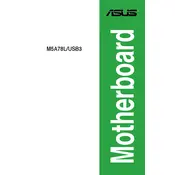
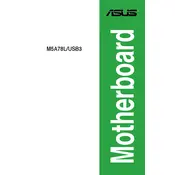
To update the BIOS, download the latest BIOS version from the ASUS support website. Save it to a USB drive, reboot your computer, and enter the BIOS setup by pressing the 'Del' key during startup. Use the EZ Flash utility within the BIOS to select the file from your USB drive and update.
Ensure the RAM is properly seated in the correct slot. Check the motherboard's manual for the recommended RAM configuration. If the issue persists, try using a single RAM stick or different RAM modules to test for compatibility issues.
Restart your computer and enter the BIOS setup by pressing the 'Del' key. Navigate to the 'Advanced' tab, find 'CPU Configuration', and enable 'SVM Mode'. Save the changes and exit the BIOS.
Check the power supply connections to the motherboard. Ensure the power switch on the PSU is on. Inspect all cables and components for proper connection. If the problem continues, test with a different power supply.
To reset the CMOS, power off your system and unplug it. Locate the CMOS battery on the motherboard and remove it for about 5 minutes. Reinsert the battery, plug in your system, and power it on.
The beeping sound is a BIOS error code. Refer to the motherboard's manual for the beep code interpretation. Common causes include RAM issues, graphics card errors, or CPU problems.
Yes, you can use an SSD with the ASUS M5A78L-USB3 motherboard. Connect it to the SATA port for improved performance over traditional hard drives. Ensure AHCI mode is enabled in the BIOS for better SSD performance.
Enter the BIOS setup by pressing the 'Del' key during startup. Navigate to the 'Advanced' tab, then 'SATA Configuration'. Set SATA Mode to 'RAID'. Save changes, exit, and use the RAID configuration utility during boot to set up your RAID array.
Ensure that USB 3.0 drivers are installed. Check the BIOS to make sure USB 3.0 is enabled. Inspect the internal USB connections to the motherboard. If issues persist, try updating your BIOS.
Ensure that your case has good airflow with sufficient intake and exhaust fans. Consider upgrading to a more efficient CPU cooler and ensure that the thermal paste is applied correctly. Clean dust from fans and heatsinks regularly.