ASUS M5A78L-M LX User Manual
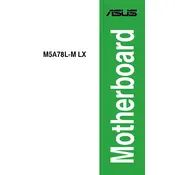
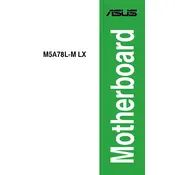
Begin by grounding yourself to prevent static damage. Align the motherboard with the standoff screws in the case, ensuring that the I/O panel fits into the backplate. Secure the motherboard with screws, but avoid overtightening. Connect the power supply, CPU, RAM, and other peripherals as needed.
The ASUS M5A78L-M LX motherboard supports up to 8GB of DDR3 RAM across two slots, with a maximum of 4GB per slot.
Download the latest BIOS update from the ASUS website. Extract the files to a USB drive. Restart your computer and enter the BIOS setup by pressing the 'Del' key during boot. Navigate to the EZ Flash utility and select the BIOS file from the USB drive to begin the update process.
Ensure that both the SATA data and power cables are securely connected to the drive and motherboard. Check the BIOS settings to ensure the SATA port is enabled. Try connecting the drive to a different SATA port or using a different cable to rule out a faulty connection.
The ASUS M5A78L-M LX motherboard has limited overclocking capabilities due to its entry-level chipset. It supports basic overclocking for compatible CPUs, but extensive overclocking is not recommended due to power and thermal constraints.
Check if the monitor is properly connected and powered on. Ensure the graphics card is seated correctly in the PCIe slot. Try reseating the RAM modules and clearing the CMOS. If using onboard graphics, verify the CPU supports integrated graphics.
The ASUS M5A78L-M LX motherboard is compatible with AMD AM3+ processors, including AMD FX, Phenom II, Athlon II, and Sempron 100 series CPUs.
Enter the BIOS setup by pressing the 'Del' key during boot. Navigate to the 'Advanced' tab, then to 'CPU Configuration'. Enable 'Secure Virtual Machine Mode' or 'AMD-V'. Save changes and exit the BIOS.
To reset the BIOS, turn off the computer and unplug the power cord. Locate the CMOS battery on the motherboard and remove it for a few minutes. Reinsert the battery, plug in the power cord, and start the computer.
Ensure all fans are working and properly connected. Clean any dust from the CPU cooler, case fans, and heatsinks. Consider applying new thermal paste to the CPU. Improve case ventilation by adding more fans or rearranging cables for better airflow.