ASUS M5A78L LE User Manual
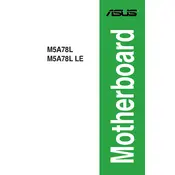
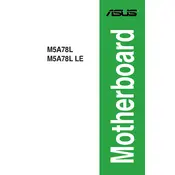
To update the BIOS, download the latest BIOS version from the ASUS support website. Create a bootable USB drive and copy the BIOS file onto it. Restart your system and enter the BIOS setup by pressing the 'DEL' key during boot. Use the EZ Flash Utility to update the BIOS by selecting the file on your USB drive.
Ensure that the RAM modules are properly seated in the slots. Check compatibility with your motherboard, as unsupported RAM can cause issues. Also, try using different RAM slots and test with another RAM module if possible to rule out a faulty module.
First, check all cable connections and ensure that the power supply is functioning. Listen for any beep codes during boot, which can indicate hardware issues. Clear the CMOS to reset BIOS settings to default and check if the issue persists.
The ASUS M5A78L LE motherboard supports AMD AM3+ processors, including the AMD FX, Phenom II, Athlon II, and Sempron 100 series CPUs. Always check the ASUS website for the latest CPU support list.
Ensure that your monitor is properly connected and functioning. Check if the graphics card is securely installed and compatible. If using onboard graphics, verify that the CPU supports integrated graphics. Reset the BIOS settings if necessary.
Enter the BIOS setup by pressing the 'DEL' key during startup. Navigate to the 'Advanced' tab, select 'CPU Configuration', and enable the 'Secure Virtual Machine Mode'. Save the changes and exit the BIOS.
Insert the OS installation media and boot from it by setting the correct boot priority in the BIOS. Follow the on-screen instructions to partition the drive and install the OS. Ensure all necessary drivers are installed after the OS setup.
Ensure your case has adequate airflow by adding additional case fans if necessary. Use a good quality thermal paste on the CPU and consider upgrading the CPU cooler. Regularly clean dust from the components and fans.
Check the memory frequency and voltage settings to ensure they match the specifications of your RAM. Disable any overclocking settings and set the BIOS to default values to rule out configuration issues.
Enter the BIOS setup by pressing the 'DEL' key during boot. Navigate to the 'Exit' tab and select 'Load Setup Defaults'. Confirm the action, save changes, and exit the BIOS. This will restore the default settings.