ASUS M580VD User Manual
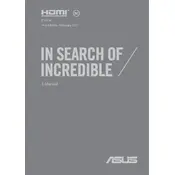
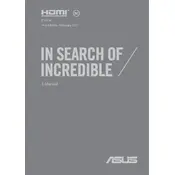
To enhance battery life, lower the screen brightness, disable unnecessary background applications, use power-saving modes, and keep your system updated. Also, consider calibrating the battery periodically.
Ensure vents are not blocked, place the laptop on a hard surface, clean dust from fans and vents, and consider using a cooling pad. Check for software updates that might optimize system performance.
Go to Settings > Update & Security > Recovery. Under 'Reset this PC', click 'Get started' and choose 'Restore factory settings'. Ensure you back up important data before proceeding.
Check for malware and remove unnecessary startup programs. Upgrade the RAM and switch to an SSD if possible. Regularly update your drivers and perform disk cleanup to remove unnecessary files.
Visit the ASUS support website, download the latest BIOS update for the M580VD model, and follow the instructions provided in the ASUS EZ Flash utility. Ensure the laptop is charged or plugged in during the update.
Check the power adapter and connections. Perform a hard reset by removing the battery and power cable, then hold the power button for 30 seconds. Reconnect and attempt to power on again.
Use an HDMI cable to connect the laptop to the external monitor. Press Win + P to select the display mode (Duplicate, Extend, etc.). Ensure the monitor is set to the correct input source.
Turn off the laptop and unplug it. Use compressed air to dislodge debris from between keys. For deeper cleaning, lightly dampen a cloth with isopropyl alcohol and gently wipe the keys.
Power off and unplug the laptop. Remove the bottom panel by unscrewing the screws. Locate the RAM slots and carefully insert the new RAM module until it clicks into place. Reassemble and power on the device.
Yes, you can install Linux. Create a bootable USB drive with your preferred Linux distribution. Enter BIOS to set the USB as the boot device, then follow the on-screen instructions to install Linux.