ASUS M570 User Manual
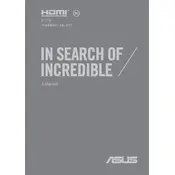
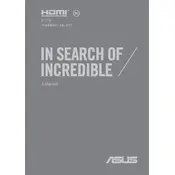
To optimize battery life, adjust the power settings to 'Battery Saver' mode, reduce screen brightness, disable unnecessary background apps, and avoid extreme temperatures. Regularly update the BIOS and drivers for optimal performance.
Ensure that the laptop is placed on a hard, flat surface to allow proper ventilation. Clean the air vents and fans regularly to prevent dust buildup. Consider using a cooling pad for additional airflow.
To perform a system reset, go to 'Settings' > 'Update & Security' > 'Recovery' and select 'Reset this PC'. Choose whether to keep your files or remove everything, then follow the on-screen instructions.
To upgrade RAM, power off the laptop and unplug all cables. Remove the bottom panel to access the RAM slots. Insert compatible RAM modules into the slots and reassemble the laptop. Verify the upgrade in BIOS or system settings.
First, ensure Wi-Fi is enabled and airplane mode is off. Restart both your laptop and router. Update the Wi-Fi driver via Device Manager. If issues persist, try resetting the network settings under 'Network & Internet' in the control panel.
Check for a drained battery or disconnected power source. Perform a hard reset by holding the power button for 15 seconds. If the issue persists, try removing and reinserting the battery, or connect to a different power outlet.
Use a microfiber cloth slightly dampened with water or a screen cleaner to wipe the screen gently. For the keyboard, use compressed air to remove debris and a soft brush to clean between the keys.
Download the latest BIOS file from the ASUS support website. Run the BIOS update utility and follow the on-screen instructions to flash the new BIOS. Ensure the laptop is plugged in during the process to avoid power interruptions.
Update your graphics drivers and ensure the laptop is in 'High Performance' mode. Close unnecessary background applications and lower in-game graphics settings. Consider using an external cooling solution for better thermal management.
Connect the external monitor to the laptop using an HDMI cable. Press 'Windows + P' to open the display options and select 'Extend' or 'Duplicate' to configure the external display settings.